The LG One Cloud is a powerful wireless screen sharing solution that allows you to seamlessly connect your personal PC to LG digital signage. With its easy pairing, plug-and-play functionality, and advanced features, the LG One Cloud simplifies the process of sharing content and managing presentations. In this comprehensive guide, we’ll dive deep into the technical details and step-by-step instructions to help you connect your LG One Cloud effortlessly.
Easy Pairing: Connecting the USB Dongle
- Automatic Pairing: To initiate the pairing process, simply connect the USB type dongle device to your LG digital signage. The signage will automatically detect the dongle and pair the two devices, ready for connection.
- Disconnect and Reconnect: After the initial pairing, disconnect the USB dongle from the signage. This step ensures that the signage and the dongle are properly paired and ready for the next stage of the connection process.
- Multiple Connections: One LG digital signage can be connected to a total of 4 USB-type dongle devices, allowing for seamless collaboration and content sharing among multiple users.
Plug and Play: Sharing Your PC Screen
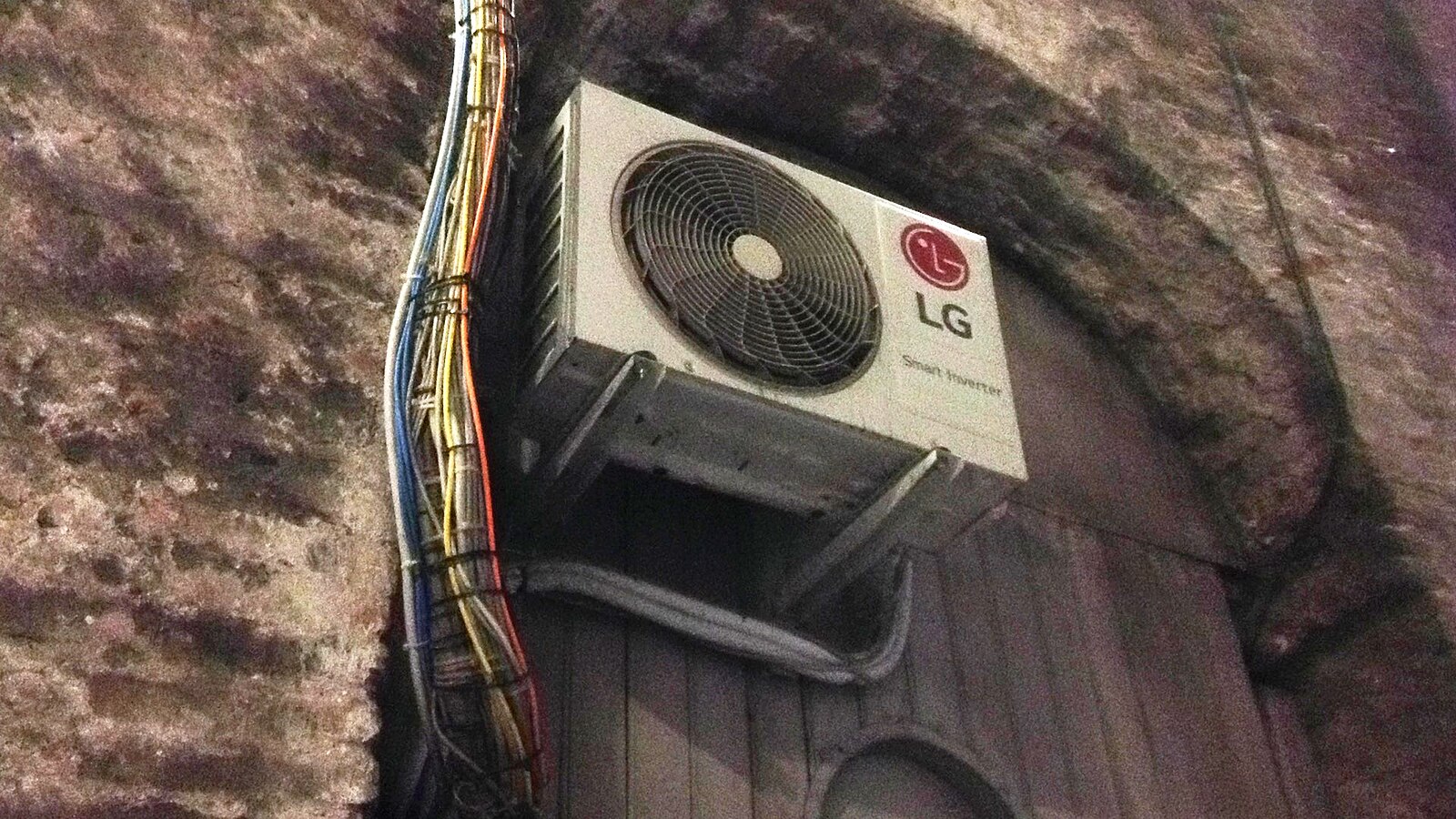 Image source: LG Ac By Air fans
Image source: LG Ac By Air fans
- Install One:Quick Share Software: When you first connect the USB dongle to your personal PC, the system will prompt you to install the One:Quick Share monitoring software. This software is essential for establishing the connection between your PC and the LG signage.
- Connect the Dongle: After installing the One:Quick Share software, simply plug the USB dongle into your PC. This will automatically establish the connection between your PC and the paired LG digital signage.
- Wireless Screen Sharing: With the dongle connected, you can now share your PC screen to the LG signage wirelessly. The process is as simple as a few clicks, allowing you to seamlessly present your content on the larger display.
Wireless Screen Share with Clicks
- Single-Click Sharing: By pressing the button on the USB dongle once, you can instantly share your PC screen to the LG signage.
- Switching Screens: To change the shared screen to another connected PC, simply press the button on the USB dongle twice. This will cycle through the available screens and allow you to select the one you want to display.
- Multi-Screen Display: The LG One Cloud supports the simultaneous display of up to 4 PC screens on the LG digital signage. By pressing the button on the USB dongle in different ways, you can easily manage the screen layout and content sharing.
Embedded Wi-Fi: Seamless Connectivity
- SoftAP Function: The LG digital signage is equipped with a SoftAP (Software Access Point) function, which allows the USB dongle and the signage to connect directly without the need for an additional wireless transceiver.
- Network Setup: To enable the SoftAP function, navigate to the Network menu in the Settings app on your LG digital signage and ensure that the Soft AP option is enabled.
- Wireless Connection: With the SoftAP function activated, the USB dongle and the LG signage can establish a direct wireless connection, simplifying the setup process and eliminating the need for additional hardware.
Advanced Features: Enhancing Your Workflow
- Setting Without Remote Control: The One:Quick Share PC application allows you to adjust the default settings of the LG digital signage, such as volume, picture mode, and auto brightness, without the need for a physical remote control.
- Presentation Settings: In the Office Meeting Mode, you can further customize the agenda, notes, and presentation settings directly from the One:Quick Share PC application, streamlining your meeting preparation and execution.
- Screen Manager: The meeting organizer with admin privileges can manage the screens shared on the LG digital signage. This includes the ability to change the order of the split screens, stop screen sharing, or select a specific screen among the connected PCs.
Technical Specifications
- Embedded OS: Linux
- Wi-Fi: IEEE 802.11 a/b/g/n/ac
- Connectivity: USB 2.0 Type A (1)
Compatibility
The LG One Cloud is compatible with a range of LG digital signage models. You can find the complete list of compatible models on the LG Information Display website.
Conclusion
The LG One Cloud is a powerful and versatile wireless screen sharing solution that simplifies the process of connecting your personal PC to LG digital signage. By following the step-by-step instructions and leveraging the advanced features, you can seamlessly share content, manage presentations, and enhance your overall workflow. Whether you’re in a corporate setting, educational environment, or any other scenario that requires efficient content sharing, the LG One Cloud is a reliable and user-friendly solution that will elevate your digital signage experience.
