Adding a pump to your existing CPU water cooler can be a complex task, but it can also provide significant performance benefits. In this comprehensive guide, we’ll walk you through the process step-by-step, addressing the technical challenges and providing detailed instructions to ensure a successful upgrade.
Understanding the Challenges
Before we dive into the installation process, it’s important to understand the key challenges you may face when adding a pump to your CPU water cooler.
AIO Pump Limitations
Most All-in-One (AIO) CPU water coolers come equipped with low-flow pumps that may not provide sufficient flow rate for a custom water cooling loop. These pumps are typically designed for the specific requirements of the AIO cooler and may not be able to handle the additional components and tubing in a custom setup.
Galvanic Corrosion
Another significant challenge is the potential for galvanic corrosion when mixing different metals in a custom water cooling loop. AIO radiators are often made of aluminum, which can react with other metals, such as copper, leading to corrosion and potential system damage. To mitigate this issue, you’ll need to use a specially formulated coolant with corrosion inhibitors.
Preparing for the Upgrade
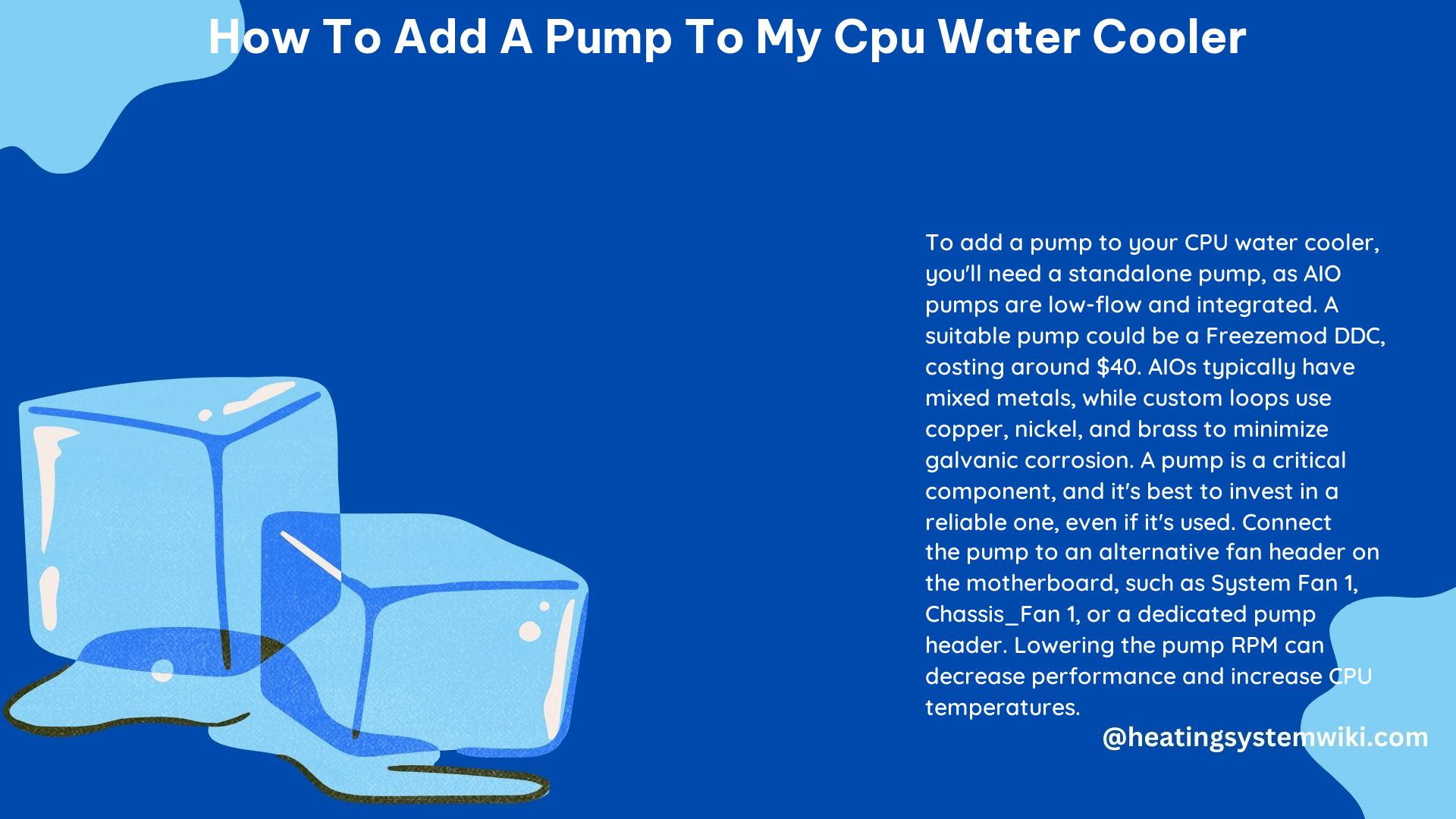
Before you begin the installation process, make sure you have the following components:
- High-Flow Pump: Choose a high-quality, high-flow pump that can handle the additional components in your custom water cooling loop. Look for pumps with a flow rate of at least 60 LPH (liters per hour) to ensure sufficient circulation.
- Radiator: You’ll need to reuse the radiator from your existing AIO cooler. Ensure that it is securely mounted to your case and that the tubing is not under excessive pressure.
- Coolant: Select a coolant that is specifically designed for mixed-metal water cooling systems. These coolants contain corrosion inhibitors to prevent galvanic corrosion.
- Tubing and Fittings: Measure the dimensions of your existing AIO cooler’s tubing and purchase the appropriate size of tubing and fittings for your custom loop.
- Fans: You’ll need to reuse the fans from your AIO cooler and connect them to the appropriate headers on your motherboard.
Installing the Pump
- Disassemble the AIO Cooler: Carefully remove the AIO cooler from your system, taking note of the orientation and placement of the various components.
- Disconnect the Pump: Locate the pump within the AIO cooler and disconnect it from the motherboard and the radiator.
- Install the New Pump: Mount the high-flow pump in a suitable location within your case, ensuring that it is securely fastened and oriented correctly.
- Connect the Pump to the Motherboard: Refer to your motherboard’s manual and connect the pump’s power cable to the appropriate header, such as the Pump_Header or AIO_Pump header. This will allow the pump’s speed to be regulated based on the CPU temperature.
Connecting the Radiator and Fans
- Connect the Radiator: Carefully reinstall the radiator in your case, ensuring that it is securely mounted and that the tubing is not under excessive pressure.
- Connect the Fans: Connect the radiator fans to the CPU_Fan1 and CPU_Fan2 (or CPU_Fan_OPT) headers on your motherboard. This will allow the fans’ speed to be regulated based on the CPU temperature.
- Connect the Coolant Tubing: Use the appropriate tubing and fittings to connect the pump to the radiator, creating a closed-loop system. Remember to use a coolant with corrosion inhibitors to prevent any issues.
Finalizing the Installation
- Leak Test: Before powering on your system, perform a thorough leak test to ensure that there are no leaks in your custom water cooling loop.
- Update BIOS/UEFI Settings: Access your motherboard’s BIOS or UEFI settings and ensure that the pump and fan headers are configured correctly. This may involve adjusting fan curve settings or enabling pump control.
- Monitor Temperatures: After completing the installation, closely monitor your CPU and system temperatures to ensure that the new pump and cooling setup are providing the expected performance improvements.
Conclusion
Adding a pump to your CPU water cooler can be a challenging but rewarding project. By carefully considering the technical limitations, selecting the right components, and following the installation steps outlined in this guide, you can successfully upgrade your cooling system and enjoy improved thermal performance. Remember to always prioritize safety and follow the manufacturer’s instructions to ensure a successful and reliable custom water cooling setup.
