Summary
Water cooling systems are a popular choice for PC enthusiasts looking to achieve superior cooling performance and lower system temperatures. However, these systems can sometimes encounter issues that require troubleshooting and repair. This comprehensive guide will walk you through the step-by-step process of identifying and resolving common problems with a water cooler on a computer, including low coolant levels, leaks, air pockets, and a faulty pump. By following the detailed instructions and technical specifications provided, you’ll be able to get your water cooling system back up and running at optimal performance.
Identifying the Problem
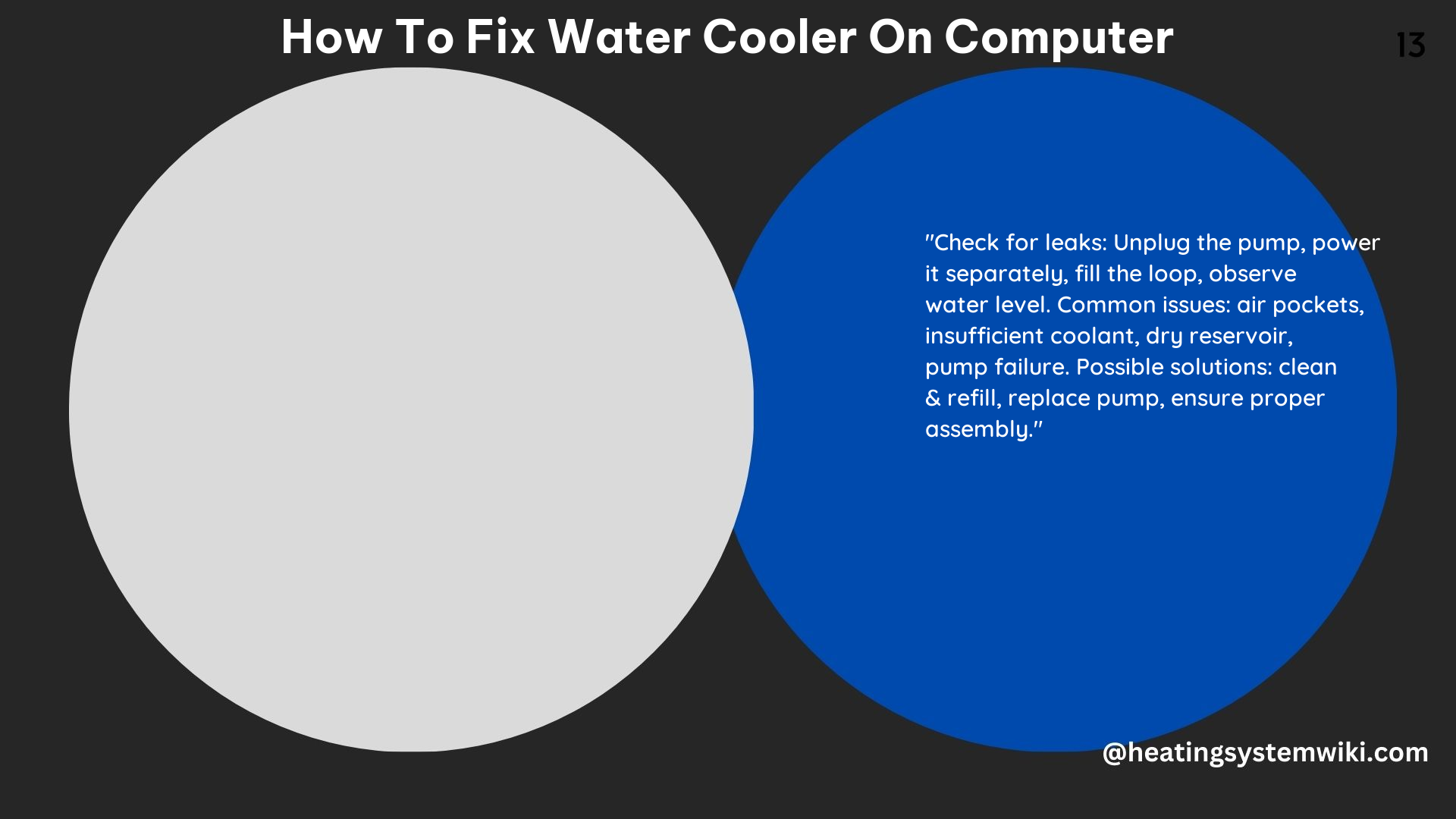
The first step in fixing a water cooler on a computer is to identify the root cause of the issue. There are several common problems that can arise, and each one requires a specific approach to resolve:
-
Low Coolant Levels: If the coolant level in the reservoir is low, it can lead to insufficient cooling and potential overheating of the system. This can be caused by a leak or simply a need to refill the system.
-
Leaks: Leaks can occur in the tubing, fittings, or the radiator of the water cooling system. These leaks can cause coolant to escape, leading to low levels and potential damage to other components.
-
Air Pockets: Air pockets in the cooling loop can prevent the coolant from circulating properly, resulting in hot spots and reduced cooling efficiency.
-
Faulty Pump: A malfunctioning or failed pump can prevent the coolant from being circulated effectively, leading to overheating and system instability.
To identify the problem, you’ll need to perform a thorough inspection of the water cooling system, including checking the coolant level, inspecting for any visible leaks, listening for unusual noises, and monitoring the system’s temperature.
Refilling the Coolant
If the coolant level is low, you’ll need to refill the reservoir with distilled water or a pre-mixed coolant solution. It’s important to use the correct type of coolant, as using the wrong mixture can lead to corrosion or other issues.
When refilling the coolant, be sure to bleed out any air pockets in the system. This can be done by running the pump and tilting or shaking the system to ensure the coolant reaches all components. You may also need to use a fill port or drain port to help remove any trapped air.
Checking for Leaks
Leaks can occur in various parts of the water cooling system, including the tubing, fittings, and radiator. To check for leaks, you can use a leak tester, which is a device that pressurizes the system with water and allows you to visually inspect for any drips or wet spots.
If you do find a leak, you’ll need to identify the source and repair it. This may involve tightening fittings, replacing damaged tubing, or addressing any other issues that are causing the leak.
Removing Air Pockets
Air pockets in the cooling loop can prevent the coolant from circulating properly, leading to hot spots and reduced cooling efficiency. To remove air pockets, you can shake or tilt the system while the pump is running, which will help dislodge any trapped air.
You can also use a fill port or drain port to bleed out any air in the system. This involves opening the port and allowing the air to escape, then closing the port once the system is fully purged of air.
Testing and Replacing the Pump
If the water cooling system is not functioning properly, the pump may be the culprit. To test the pump, you’ll need to disconnect it from the power supply and the motherboard, and then use a separate power source to see if it’s still operational.
If the pump is not working, you’ll need to replace it with a new one. Be sure to follow the manufacturer’s instructions for properly installing the new pump and ensuring it’s properly connected to the power supply and motherboard.
Safety Precautions
When working on a water cooling system, it’s important to take the necessary safety precautions to protect yourself and your computer. Always unplug the computer and allow it to cool down before starting any work. Wear gloves and goggles to protect yourself from the coolant and any sharp edges.
Additionally, be sure to tighten all fittings and check for any leaks before powering up the system. This will help ensure that the water cooling system is functioning properly and safely.
Technical Specifications
- Coolant: Distilled water or a pre-mixed coolant solution
- Leak Tester: A device that pressurizes the system with water to check for leaks
- Fill Port or Drain Port: A port that allows you to fill or drain the water cooling system
- Power Supply: A separate power source for testing the pump
- Gloves and Goggles: Protective gear for working on the water cooling system
DIY Guide
- Identify the Problem: Check the coolant level, look for any visible leaks, listen for unusual noises, and monitor the system’s temperature.
- Refill the Coolant: If the coolant level is low, refill the reservoir with distilled water or a pre-mixed coolant solution. Be sure to bleed out any air pockets.
- Check for Leaks: Use a leak tester to pressurize the system and inspect for any drips or wet spots.
- Remove Air Pockets: Shake or tilt the system while the pump is running to dislodge any trapped air. You can also use a fill port or drain port to bleed out the air.
- Test the Pump: Disconnect the pump from the power supply and the motherboard, and use a separate power source to test its functionality.
- Replace the Pump: If the pump is not working, replace it with a new one, following the manufacturer’s instructions.
- Follow Safety Precautions: Unplug the computer, let it cool down, wear gloves and goggles, and tighten all fittings before powering up the system.
By following these steps and adhering to the technical specifications, you’ll be able to effectively troubleshoot and fix any issues with your water cooler on a computer, ensuring optimal cooling performance and system stability.
References
- Let’s fix this PC water cooling pump… – YouTube
https://www.youtube.com/watch?v=Y16aFUWAqVg - Why is my PC Water Cooler not Working – YouTube
https://www.youtube.com/watch?v=5Ee_U_5MJx8 - Overheating cpu and water cooling system not working – Reddit
https://www.reddit.com/r/watercooling/comments/ytsub4/overheating_cpu_and_water_cooling_system_not/ - Troubleshooting An AIO CPU Liquid Cooler – YouTube
https://www.youtube.com/watch?v=yHoacQv6_cA - [SOLVED] – My water cooler is working but not cooling – Tom’s Hardware
https://forums.tomshardware.com/threads/my-water-cooler-is-working-but-not-cooling.3631593/
