Maintaining the coolant level in a water-cooled PC is crucial for ensuring optimal performance and preventing potential damage to your system. This comprehensive guide will walk you through the step-by-step process of refilling the coolant in your water cooling system, providing you with the technical details and expert insights to ensure a successful and safe procedure.
Accessing the Reservoir
The first step in refilling the coolant is to access the reservoir, which is the primary component responsible for holding the liquid coolant. Ensure that you have easy access to the reservoir, as this will make the refilling process more straightforward. If the reservoir is located in a tight or hard-to-reach area, consider using a filling bottle or installing an angled fitting with a flexible tube to make the process more convenient.
When accessing the reservoir, be mindful of the system’s design and layout. Some water cooling systems may have the reservoir integrated into the CPU block or the graphics card block, while others may have a separate, standalone reservoir. Familiarize yourself with the specific configuration of your system to ensure you can locate and access the reservoir without any issues.
Preparing the Coolant
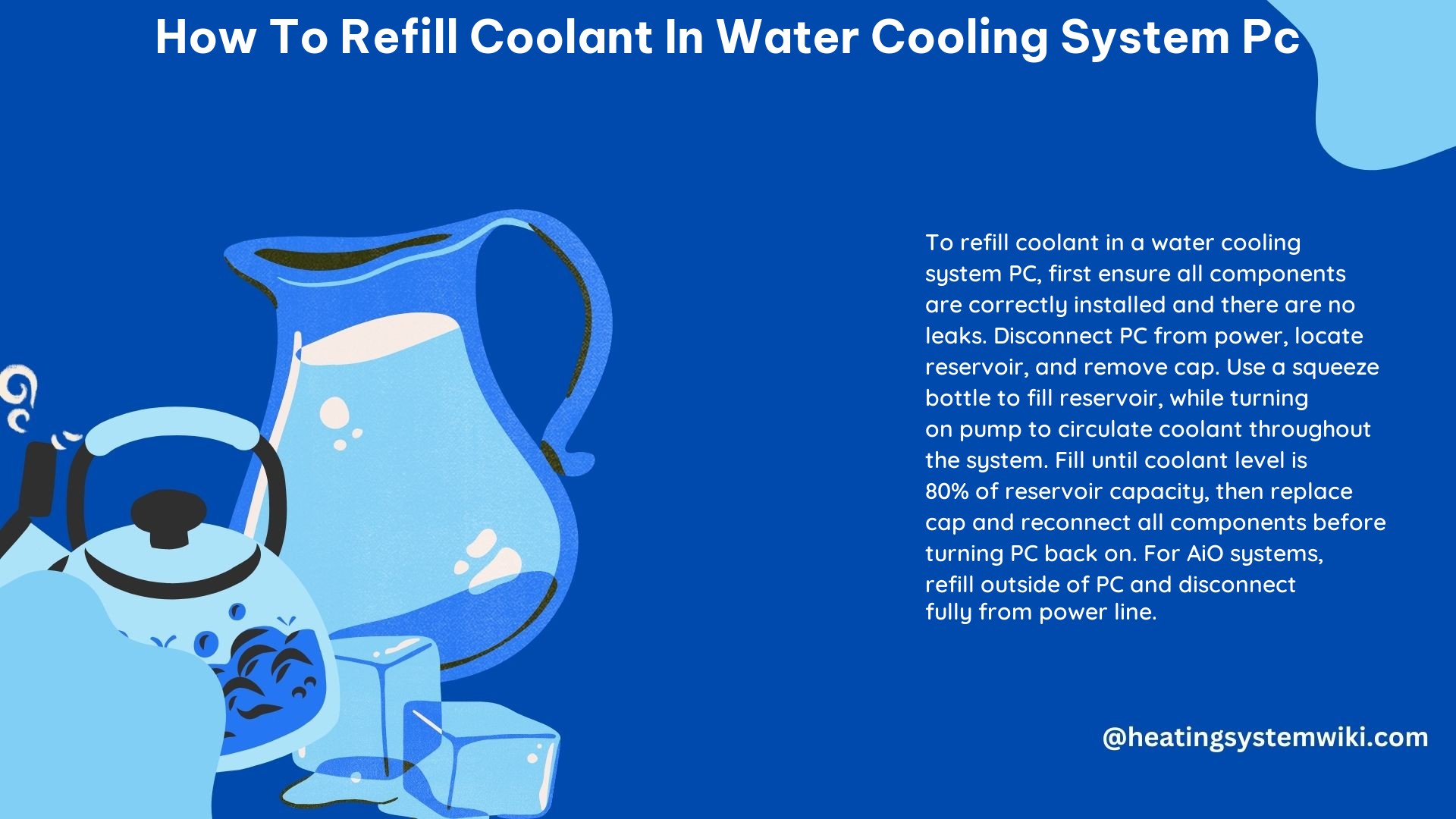
Before adding the coolant to the reservoir, it’s essential to ensure that you are using the correct type of coolant for your water cooling system. Refer to the manufacturer’s recommendations or the system’s documentation to determine the appropriate coolant. Using the wrong type of coolant can potentially damage the components and lead to performance issues.
When handling the coolant, it’s crucial to maintain cleanliness and avoid any contaminants. Ensure that the coolant container is clean and free from any debris or foreign particles. Additionally, it’s recommended to use distilled water or a pre-mixed coolant solution, as these are specifically formulated for water cooling systems and provide optimal performance and protection.
Filling the Reservoir
With the reservoir accessible and the coolant ready, it’s time to begin the refilling process. Carefully pour the coolant into the reservoir, taking care not to spill or overfill it. If your system has an air-release valve, gently press it as you pour the coolant to allow any trapped air to escape.
Pay close attention to the reservoir’s fill level, as overfilling can lead to leaks and potential damage to your system. Refer to the manufacturer’s guidelines or the system’s documentation to determine the appropriate fill level. In most cases, the reservoir should be filled to a level that allows for some expansion and contraction of the coolant as the system heats up and cools down.
Activating the Pump
Once the reservoir is filled, it’s time to start the pump and circulate the coolant throughout the system. This is typically done by powering the pump using the PC’s power supply. Ensure that the pump is properly connected and receiving the necessary power to function correctly.
When starting the pump, pay close attention to any unusual noises or vibrations, as these could indicate an issue with the pump or the overall system. If you encounter any problems, immediately shut down the system and investigate the cause before proceeding.
Checking for Leaks
With the coolant circulating through the system, it’s crucial to thoroughly inspect the entire loop for any signs of leaks. Since this is the first time liquid has been introduced into the system, it’s essential to be vigilant and address any potential issues promptly.
Carefully examine all the connections, fittings, and components in the water cooling loop, looking for any drips or moisture. If you detect any leaks, immediately shut down the system, disconnect it from power, and address the problem before continuing.
Remember that liquid on actively-powered electronics can cause short circuits and potentially damage your components. Therefore, it’s crucial to ensure that there are no power connections when adding or moving coolant.
Topping Up the Coolant
Over time, the coolant in your water cooling system may gradually evaporate, reducing the overall volume and potentially affecting the system’s performance and lifespan. To maintain optimal cooling, it’s essential to periodically top up the coolant as needed.
Some water cooling systems, particularly all-in-one (AIO) coolers, have built-in access points or fill ports that make the topping-up process more straightforward. In these cases, you can simply add the recommended coolant through the designated fill port.
For custom water cooling loops, topping up the coolant may require removing hoses and adding the coolant directly to the reservoir. Refer to the system’s documentation or consult with the manufacturer to determine the best approach for your specific setup.
When topping up the coolant, be sure to use the same type of coolant that was initially used in the system. Mixing different coolant types or using incompatible fluids can lead to compatibility issues and potentially cause damage to the components.
Conclusion
Refilling the coolant in a water cooling system PC is a crucial maintenance task that ensures the continued performance and longevity of your system. By following the step-by-step guide outlined in this article, you can confidently and safely refill the coolant, addressing any potential issues and maintaining optimal cooling for your high-performance PC.
Remember, if you’re not experienced with custom loop liquid cooling solutions, it’s best to avoid opening or attempting to refill sealed systems like AIO coolers. These are designed to be replaced after about 5 years. Always disconnect your computer from the power line before working inside it, and be sure to use distilled water or the recommended coolant for your specific system.
By taking the time to properly maintain and refill the coolant in your water cooling system, you can enjoy the benefits of efficient and reliable cooling, keeping your PC running at its best for years to come.
Reference:
– How to Refill Coolant in a Water Cooling System
– Liquid Cooling 101: How to Maintain Your PC’s Liquid Cooling System
– Refilling a Water Cooling System: A Step-by-Step Guide
