Utilizing a CPU water cooler can significantly enhance the performance and longevity of your high-end computer system. This comprehensive guide will walk you through the step-by-step process of installing and using a CPU water cooler, providing you with the technical details and expert insights to ensure a successful and efficient setup.
Prepare the Components
Before you begin the installation process, it’s crucial to ensure that you have all the necessary components for your CPU water cooling system. This typically includes:
- Water Block: The water block is the component that directly contacts the CPU, transferring heat from the processor to the cooling liquid. Common water block sizes range from 40mm x 40mm to 60mm x 60mm, with a height of around 12-15mm.
- Radiator: The radiator is responsible for dissipating the heat absorbed by the cooling liquid. Radiator sizes can vary, with common dimensions being 120mm, 240mm, 280mm, and 360mm in length, and a width of 120mm or 140mm.
- Fans: The fans are mounted on the radiator to facilitate airflow and enhance the cooling efficiency. Standard fan sizes for water cooling systems are 120mm and 140mm, with a typical speed range of 800-2000 RPM and an airflow of 50-100 CFM.
- Pump: The pump is the heart of the water cooling system, responsible for circulating the liquid through the components. Pump flow rates can range from 60 to 400 liters per hour, with a typical power consumption of 3-12 watts.
- Reservoir: The reservoir is where the cooling liquid is stored and replenished. Reservoir sizes can vary, with common capacities ranging from 120ml to 400ml.
- Fittings and Tubing: The fittings and tubing connect the various components of the water cooling system. Barb fittings with an inner diameter of 10mm or 13mm are commonly used, paired with flexible tubing of the same diameter.
- Thermal Paste: High-quality thermal paste is essential for ensuring efficient heat transfer between the CPU and the water block.
- Mounting Bracket: If you’re using an all-in-one (AIO) cooler, you’ll need a compatible mounting bracket to secure the water block to your CPU.
Install the Water Block
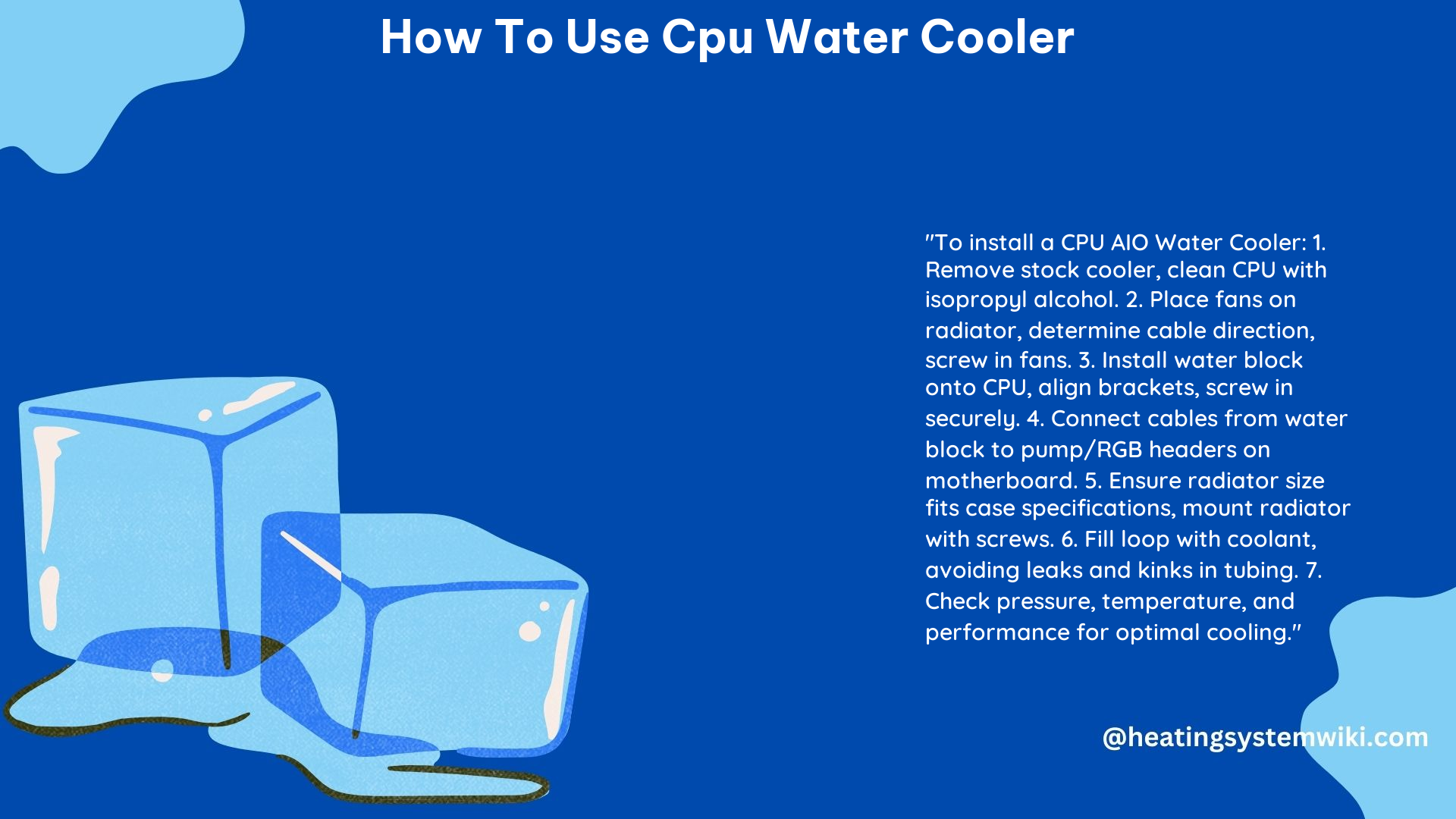
- Remove the Stock Cooler: Begin by removing the existing stock cooler from your CPU. This typically involves unscrewing the mounting brackets and carefully lifting the cooler off the CPU.
- Clean the CPU Surface: Use a clean, lint-free cloth to gently wipe away any old thermal paste residue from the CPU surface. Ensure that the surface is clean and dry before proceeding.
- Apply Thermal Paste: Apply a small, pea-sized amount of high-quality thermal paste to the center of the CPU surface. Spread the paste evenly using a credit card or a specialized thermal paste spreader.
- Install the Water Block: Carefully place the water block on top of the CPU, aligning it with the mounting holes. Secure the water block using the provided mounting brackets or screws, following the manufacturer’s instructions. Ensure that the water block is firmly in place and making proper contact with the CPU.
Install the Radiator and Fans
- Determine the Radiator Placement: Decide on the location for the radiator, which can be mounted either internally within your computer case or externally. Consider factors such as case size, airflow, and accessibility when choosing the placement.
- Mount the Radiator: Secure the radiator to the desired location using the provided mounting hardware. Ensure that the radiator is level and firmly in place.
- Install the Fans: Attach the fans to the radiator, making sure to orient them correctly for optimal airflow. The fans should be positioned to draw air through the radiator and exhaust it out of the case.
- Connect the Fan Cables: Route the fan cables and connect them to the appropriate headers on your motherboard or a dedicated fan controller, ensuring proper fan speed control and monitoring.
Install the Pump and Reservoir
- Position the Pump: Determine the optimal location for the pump, which is typically near the water block or the radiator. Secure the pump using the provided mounting hardware.
- Connect the Pump: Connect the pump to the water block and the radiator using the appropriate fittings and tubing. Ensure that the tubing is routed in a way that minimizes kinks and sharp bends.
- Install the Reservoir: Position the reservoir in a convenient location, either near the pump or elsewhere in the case. Secure the reservoir using the provided mounting hardware.
- Connect the Reservoir: Connect the reservoir to the pump and the water block using the appropriate fittings and tubing. Make sure the connections are tight and secure to prevent leaks.
Fill the System with Coolant
- Prepare the Coolant: Fill the reservoir with a high-quality, premixed coolant or a mixture of distilled water and a compatible coolant additive. Avoid using tap water, as it can contain impurities that can damage the water cooling components.
- Fill the System: Slowly and carefully fill the water cooling system through the reservoir, ensuring that all the components are completely submerged in the coolant. Monitor the system for any leaks during the filling process.
- Bleed the System: Gently tilt and shake the system to remove any air bubbles that may be trapped in the tubing or components. Top up the coolant in the reservoir as needed to maintain the proper fluid level.
Test the System
- Power on the System: Once the system is filled and all the connections are secure, power on your computer and monitor the water cooling system for proper operation.
- Check for Leaks: Carefully inspect the entire system for any signs of leaks, paying close attention to the fittings, tubing, and connections.
- Monitor Temperatures: Use system monitoring software to check the CPU and other component temperatures to ensure that the water cooling system is effectively dissipating heat.
- Adjust as Needed: If you notice any issues, such as high temperatures or unusual noises, refer to the manufacturer’s troubleshooting guide or consult with a professional for further assistance.
Remember, the specific installation process may vary depending on the make and model of your CPU water cooler. Always refer to the manufacturer’s instructions and safety guidelines for detailed, step-by-step guidance.
Reference:
1. A Beginner’s Guide to Water Cooling Your Computer – YouTube
2. How to INSTALL a CPU AIO Water Cooler – YouTube
3. PC water cooling beginner’s guide – Windows Central
