Even with a water cooling system, having adequate case airflow is crucial for maintaining the overall temperature of your PC and preventing heat buildup. While water cooling directly cools the CPU, GPU, or other components submerged in the liquid, the rest of the components in your case, such as the motherboard, memory, and storage drives, still require proper airflow to stay cool.
Importance of Case Airflow with Water Cooling
Water cooling systems are designed to efficiently dissipate heat from the CPU and GPU, but they do not address the cooling needs of other components in the case. Without proper case airflow, these components can still experience elevated temperatures, leading to reduced performance, instability, and even potential damage over time.
The key reasons why case fans are still necessary with water cooling include:
-
Cooling Non-Submerged Components: Water cooling only directly cools the components that are part of the liquid cooling loop, typically the CPU and GPU. Other critical components like the motherboard, RAM, and storage drives still require airflow to stay within safe operating temperatures.
-
Maintaining Overall Case Temperature: Even with water-cooled components, the heat generated by the rest of the system needs to be efficiently expelled from the case. Proper case airflow helps maintain a lower overall temperature inside the case, preventing hot spots and ensuring optimal performance.
-
Improving Cooling Efficiency: The water cooling system itself can benefit from case airflow. By drawing in cool air and expelling hot air, the radiator(s) can more effectively dissipate the heat absorbed by the liquid, improving the overall cooling efficiency of the system.
Recommended Case Fan Configuration
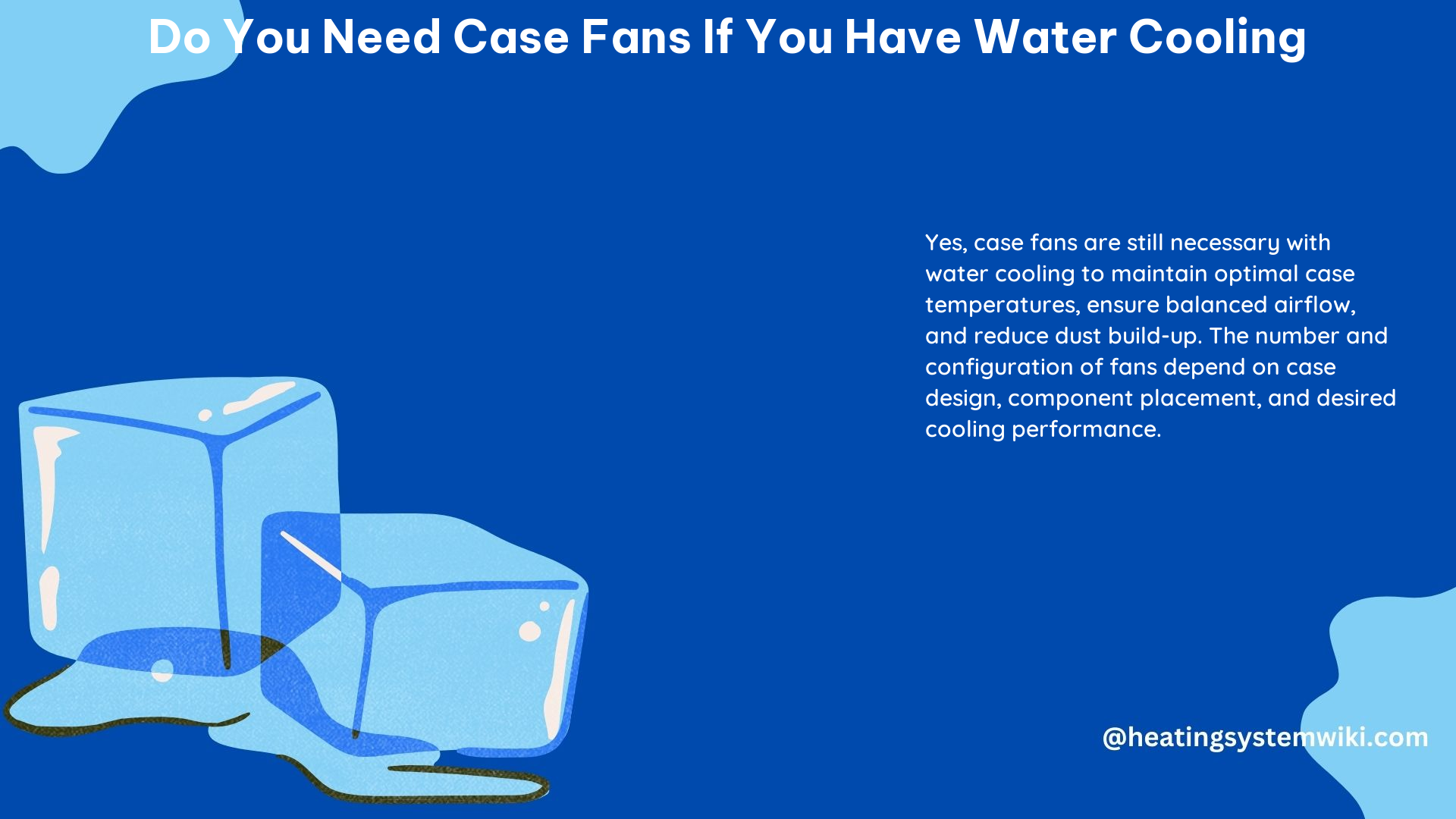
When setting up case fans with a water cooling system, the general recommendation is to have more intake fans than exhaust fans. This creates a positive pressure inside the case, which helps to reduce dust buildup and improve airflow.
Here are some guidelines for the number and placement of case fans:
| Case Size | Recommended Fan Configuration |
|---|---|
| Small (ATX or Micro-ATX) | 1 intake, 1 exhaust |
| Medium (ATX or E-ATX) | 2-3 intake, 1-2 exhaust |
| Large (Full Tower) | 3-4 intake, 2-3 exhaust |
Intake fans should be placed at the front or bottom of the case to draw in cool air, while exhaust fans should be positioned at the top or rear to expel hot air. This configuration helps create a directional airflow through the case, ensuring efficient cooling.
Fan Speed and Noise Considerations
The speed of your case fans can also impact their cooling performance and noise levels. Faster fans can provide better cooling, but they may also be louder. Slower fans may be quieter, but they may not provide adequate cooling, especially in systems with high-performance components.
To strike a balance between cooling and noise, consider the following:
- Use high-quality, quiet case fans with PWM (Pulse Width Modulation) control, which allows you to adjust the fan speed based on your needs.
- Monitor your system temperatures and adjust fan speeds accordingly. You can use software like NZXT CAM, Corsair iCUE, or MSI Afterburner to manage fan speeds.
- Experiment with different fan configurations and speeds to find the optimal balance between cooling performance and noise levels for your specific setup.
Dust Management and Maintenance
Proper dust management is crucial when using case fans, as they can draw in dust and debris over time. To mitigate this issue, consider the following:
- Install dust filters on all intake fans to prevent dust buildup inside the case.
- Regularly clean the dust filters and the interior of the case to maintain optimal airflow and cooling performance.
- Consider using positive pressure airflow, as it can help reduce dust accumulation by forcing air outwards through any gaps or openings in the case.
Monitoring and Troubleshooting
To ensure your water cooling and case fan setup is working effectively, it’s essential to monitor your system’s temperatures and performance. Use software or hardware sensors to track the temperatures of critical components, such as the CPU, GPU, and motherboard.
If you notice any unusual temperature spikes or performance issues, consider the following troubleshooting steps:
- Check the fan speeds and ensure they are operating as expected.
- Inspect the case fans and radiator fans for any obstructions or dust buildup.
- Verify that the water cooling system is functioning correctly, with no leaks or blockages.
- Adjust the fan speeds or consider adding additional fans if necessary to improve cooling performance.
By following these guidelines and best practices, you can ensure that your water-cooled PC maintains optimal cooling performance and stability, even with the added complexity of case fans.
