Improving the efficiency of your CPU water cooling system can significantly enhance the performance and longevity of your high-end gaming or workstation PC. By following a series of advanced steps, you can optimize your system’s cooling capabilities, reduce noise levels, and ensure your CPU operates at its peak potential. In this comprehensive guide, we’ll delve into the technical details and provide you with a step-by-step playbook to elevate your CPU water cooling setup.
Upgrading to a More Powerful CPU Cooler
The first and most crucial step in improving your CPU water cooling is to upgrade to a more powerful cooler. When selecting a new CPU cooler, ensure it is compatible with your processor and motherboard socket type. There are several options to consider:
- Big Air Coolers: These massive heatsinks with powerful fans can provide excellent cooling performance, often rivaling or even surpassing some entry-level liquid cooling solutions. Look for models with large, high-quality fans and efficient heat dissipation capabilities.
- Example: Noctua NH-D15 – Rated for up to 220W TDP, with dual 140mm fans and a massive 6-heatpipe heatsink.
-
Specifications: Dimensions – 165 x 150 x 161 mm, Weight – 1.32 kg, Noise Level – 19.2 dBA.
-
All-in-One (AIO) Liquid Coolers: These pre-assembled, closed-loop water cooling systems offer a balance of performance and ease of installation. They typically include a CPU water block, a radiator, and a pump-and-fan assembly.
- Example: NZXT Kraken Z63 – 280mm radiator, 2x 140mm fans, and an LCD display for monitoring and customization.
-
Specifications: Radiator Size – 280mm, Noise Level – 21-36 dBA, Pump Speed – 800-2800 RPM.
-
Custom Water Cooling Loops: For extreme PC enthusiasts, a custom water cooling loop provides the ultimate in cooling performance and customization. This involves assembling individual components, such as a CPU water block, a GPU water block, a radiator, a reservoir, and a pump.
- Example: EK-Quantum Velocity D-RGB – High-performance CPU water block with addressable RGB lighting.
- Specifications: Dimensions – 57 x 120 x 17 mm, Cooling Capacity – Up to 500W, Pump Speed – 3000-4500 RPM.
When choosing a new CPU cooler, consider factors like thermal design power (TDP) rating, noise levels, and overall cooling performance to ensure it can handle the thermal load of your specific CPU.
Optimizing Pump and Fan Curves
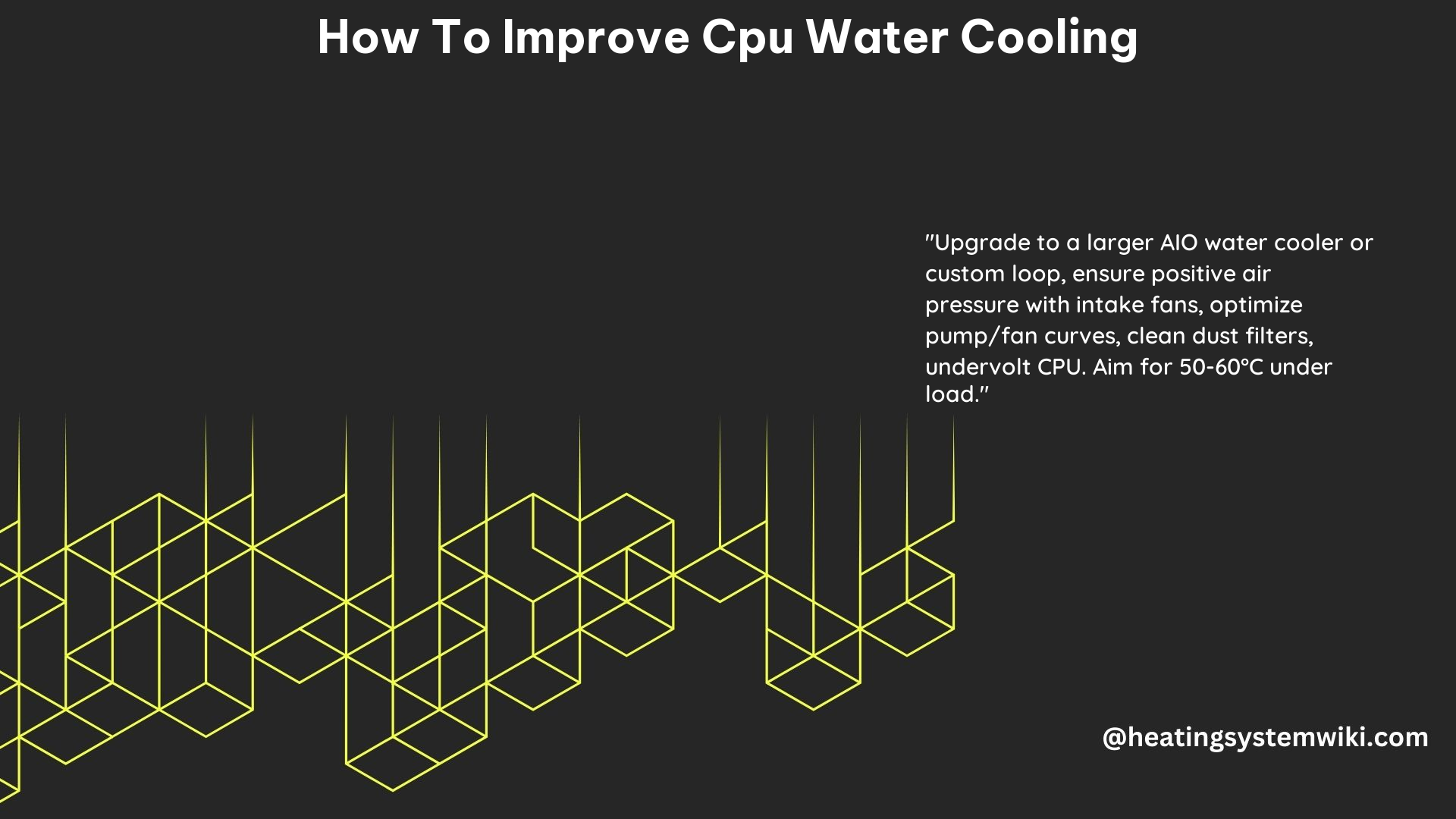
Adjusting the speed of your water cooling system’s pump and fans can have a significant impact on cooling performance and noise levels. By optimizing these curves, you can find the sweet spot between efficient cooling and quiet operation.
- Pump Curve Optimization:
- Adjust the pump speed based on CPU temperature to maintain optimal flow rate.
- Higher pump speeds can improve heat transfer, but may also increase power consumption and noise.
-
Use software provided by your motherboard manufacturer or a third-party application (e.g., NZXT CAM, Corsair iCUE) to fine-tune the pump curve.
-
Fan Curve Optimization:
- Adjust the fan speeds based on CPU temperature to balance cooling performance and noise levels.
- Lower fan speeds at lower temperatures can reduce noise, while higher fan speeds at higher temperatures can improve cooling.
- Utilize the same software used for pump curve optimization to customize the fan curve settings.
By carefully tuning the pump and fan curves, you can achieve the best possible cooling performance while maintaining a quiet and comfortable operating environment.
Improving Airflow with Additional Case Fans
Enhancing the overall airflow within your PC case can significantly improve the cooling efficiency of your water cooling system. Consider adding additional fans to strategically direct the airflow.
- Bottom-Mounted Exhaust Fans:
- Place fans along the bottom of your case and configure them to blow outward, extracting warm air from the case.
- This can help draw in cooler air from the outside, improving the overall cooling performance.
-
Recommended fan size: 120mm or 140mm, with a focus on high static pressure for optimal airflow.
-
Front Intake Fans:
- Install fans at the front of your case to draw in cool air and direct it towards the CPU and other heat-generating components.
- Ensure there is adequate clearance for the air to flow through the case and reach the radiator or heatsink.
-
Recommended fan size: 120mm or 140mm, with a focus on high airflow.
-
Rear Exhaust Fans:
- Place one or more fans at the rear of your case to expel the warm air generated by the components.
- This helps create a positive airflow pattern, ensuring efficient heat dissipation.
- Recommended fan size: 120mm or 140mm, with a focus on high static pressure.
By strategically positioning and configuring these additional case fans, you can optimize the airflow within your PC, enhancing the overall cooling performance of your water cooling system.
Maintaining Your Water Cooling System
Regular maintenance is crucial for ensuring the long-term efficiency and reliability of your water cooling system. Neglecting maintenance can lead to issues such as reduced cooling performance, component damage, and even system failures.
- Cleaning Dust Filters:
- Regularly clean the dust filters on your radiator, case fans, and any other components that have them.
- Accumulated dust can restrict airflow and reduce the cooling system’s effectiveness.
-
Recommended cleaning frequency: Every 3-6 months, depending on the dust levels in your environment.
-
Dusting the Interior:
- Thoroughly clean the inside of your PC case, removing any dust buildup on the components, radiator, and other surfaces.
- Dust can act as an insulator, trapping heat and reducing the cooling system’s efficiency.
-
Recommended cleaning frequency: Every 6-12 months, or more often if you notice significant dust accumulation.
-
Checking for Leaks and Blockages:
- Inspect your water cooling loop for any signs of leaks, such as moisture or corrosion around the fittings and connections.
- Check for any blockages in the tubing or water blocks that could impede the flow of coolant.
- Recommended inspection frequency: Every 6-12 months, or whenever you perform other maintenance tasks.
By diligently maintaining your water cooling system, you can ensure optimal cooling performance, extend the lifespan of your components, and prevent potential issues that could arise from neglected maintenance.
Conclusion
Improving the efficiency of your CPU water cooling system is a multi-faceted process that involves upgrading to a more powerful cooler, optimizing pump and fan curves, enhancing airflow, and performing regular maintenance. By following the advanced steps outlined in this comprehensive guide, you can unlock the full potential of your high-performance PC and enjoy improved cooling, reduced noise levels, and extended component lifespan.
Remember, the specific components and settings you choose will depend on your system’s configuration, your cooling requirements, and your personal preferences. Experiment, monitor your system’s performance, and make adjustments as needed to achieve the optimal balance of cooling, noise, and aesthetics.
Happy cooling!
References:
- Water cooling CPU performance increase? – Tom’s Hardware Forum. (2014-04-24). Retrieved from https://forums.tomshardware.com/threads/water-cooling-cpu-performance-increase.1791621/
- How to Upgrade to Liquid Cooling for Your PC With EK – YouTube. (2017-07-13). Retrieved from https://www.youtube.com/watch?v=ybjbXaBy0Sg
- How to improve PC cooling — make your PC run cooler and quieter. (2023-07-07). Retrieved from https://www.digitaltrends.com/computing/how-to-improve-pc-cooling/
- Anybody know how to improve cooling on my cpu ? : r/watercooling. (2024-02-24). Retrieved from https://www.reddit.com/r/watercooling/comments/1ayxqa2/anybody_know_how_to_improve_cooling_on_my_cpu/
- Upgrade Your Water Cooler Step by Step – YouTube. (2023-01-27). Retrieved from https://www.youtube.com/watch?v=D4I1PgyOfRQ
