Upgrading your PC’s cooling system with a Corsair water cooler can significantly improve your system’s performance and thermal management. This comprehensive guide will walk you through the step-by-step process of installing a Corsair water cooler, ensuring a seamless and successful installation.
Determine the Radiator Location and Orientation
The first step in installing a Corsair water cooler is to decide where you want to mount the radiator inside your PC case and the orientation of the fans. For the CORSAIR iCUE RGB ELITE Series liquid CPU coolers, the recommended configuration is to mount the radiator at the top panel of your case, with the fans set to exhaust, pushing hot air out the top.
When choosing the radiator location, consider the available space in your case, the clearance for the fans, and the overall airflow within your system. Proper radiator placement is crucial for optimal cooling performance.
Install the Fans onto the Radiator
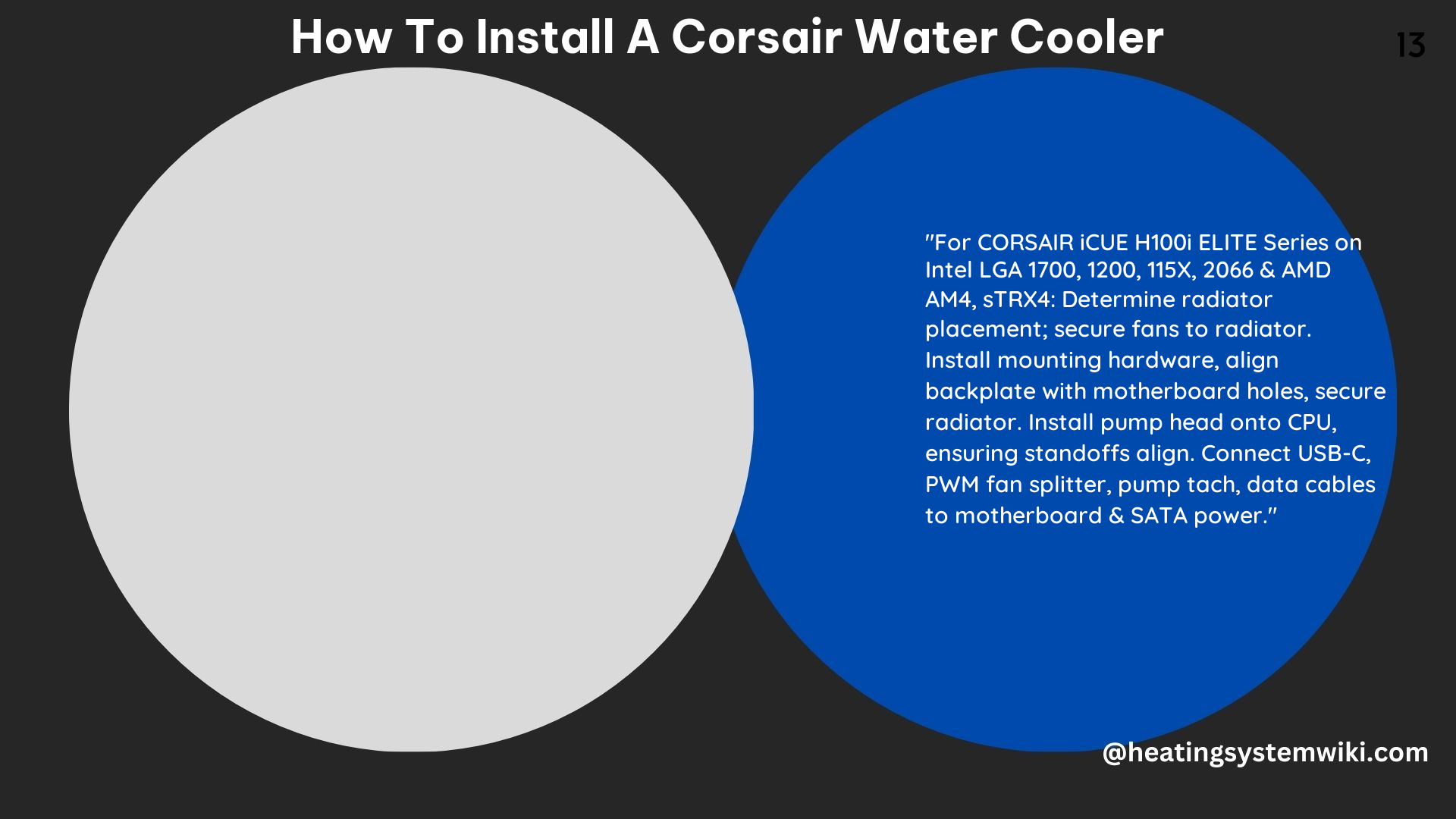
Secure the included AF ELITE Series PWM fans onto the radiator using the provided screws. These fans feature fluid dynamic bearings, delivering excellent cooling performance and quiet operation.
Ensure that the fans are properly aligned and tightened to the radiator, as this will ensure efficient heat dissipation.
Prepare the Pump Head
The next step is to prepare the pump head for installation. Depending on your system’s CPU socket, you’ll need to use the appropriate mounting hardware.
For Intel systems, use the provided Intel socket backplate that comes with the cooler. Remove the adhesive film protector and align the backplate to the mounting holes at the back of your motherboard.
For AMD systems, unscrew and remove the plastic retention clips on the motherboard socket, but keep the default AM4 backplate in place.
Install and Hand Tighten the Standoffs
Install and hand-tighten the provided standoffs for your motherboard socket onto the four corners of the backplate through the front of your motherboard. This step ensures a secure and stable mounting for the pump head.
Secure the Radiator into the Top Panel
Using the provided screws, secure the radiator into the top panel of your PC case. Ensure that the radiator is properly aligned and tightened to prevent any potential leaks or vibrations.
Install the Pump Head onto the CPU
Carefully align the corners of the mounting bracket with the standoffs and hand-tighten the thumbscrews in a star pattern, a few turns at a time, to ensure even tightening. This step is crucial for establishing proper contact between the pump head and the CPU, optimizing heat transfer.
Connect the Cooler’s USB-C Cable
Plug the cooler’s USB-C cable into the pump head and route the other end behind your motherboard tray. This cable is responsible for providing power and control to the cooler’s RGB lighting and monitoring features.
Connect the Fans to the Cooler’s PWM Fan Splitter
Connect the two included AF ELITE fans to the cooler’s PWM fan splitter. This allows the fans to be controlled and monitored through your system’s BIOS or Corsair’s iCUE software.
Connect the Pump Tach Cable to the CPU_FAN Header
Connect the pump tach cable to your motherboard’s CPU_FAN header. This ensures that the system can monitor the pump’s speed and provide appropriate fan control.
Connect the Data Cable to the USB 2.0 Internal Header
Connect the data cable to the USB 2.0 internal header on your motherboard. This allows the cooler to communicate with your system and provide advanced monitoring and control through the iCUE software.
Connect the Cooler to SATA
Finally, connect the cooler to a SATA power source to provide the necessary power for the pump and RGB lighting.
By following these detailed steps, you can ensure a successful installation of your Corsair water cooler. Remember to consult the manufacturer’s instructions and refer to the provided hardware for your specific CPU socket and system configuration.
