Installing an All-In-One (AIO) water cooler can be a daunting task, but with the right guidance and attention to detail, it can be a straightforward process. This comprehensive guide will walk you through the step-by-step installation of an AIO water cooler, providing you with the necessary technical specifications and best practices to ensure a successful and efficient setup.
Preparation: Gathering the Necessary Components
Before you begin the installation process, it’s crucial to gather all the required components and tools. This includes the AIO cooler, mounting hardware, thermal paste, and any additional fans or RGB components. Ensure that you have the installation guide from the manufacturer on hand for reference throughout the process.
Removing the Stock Cooler
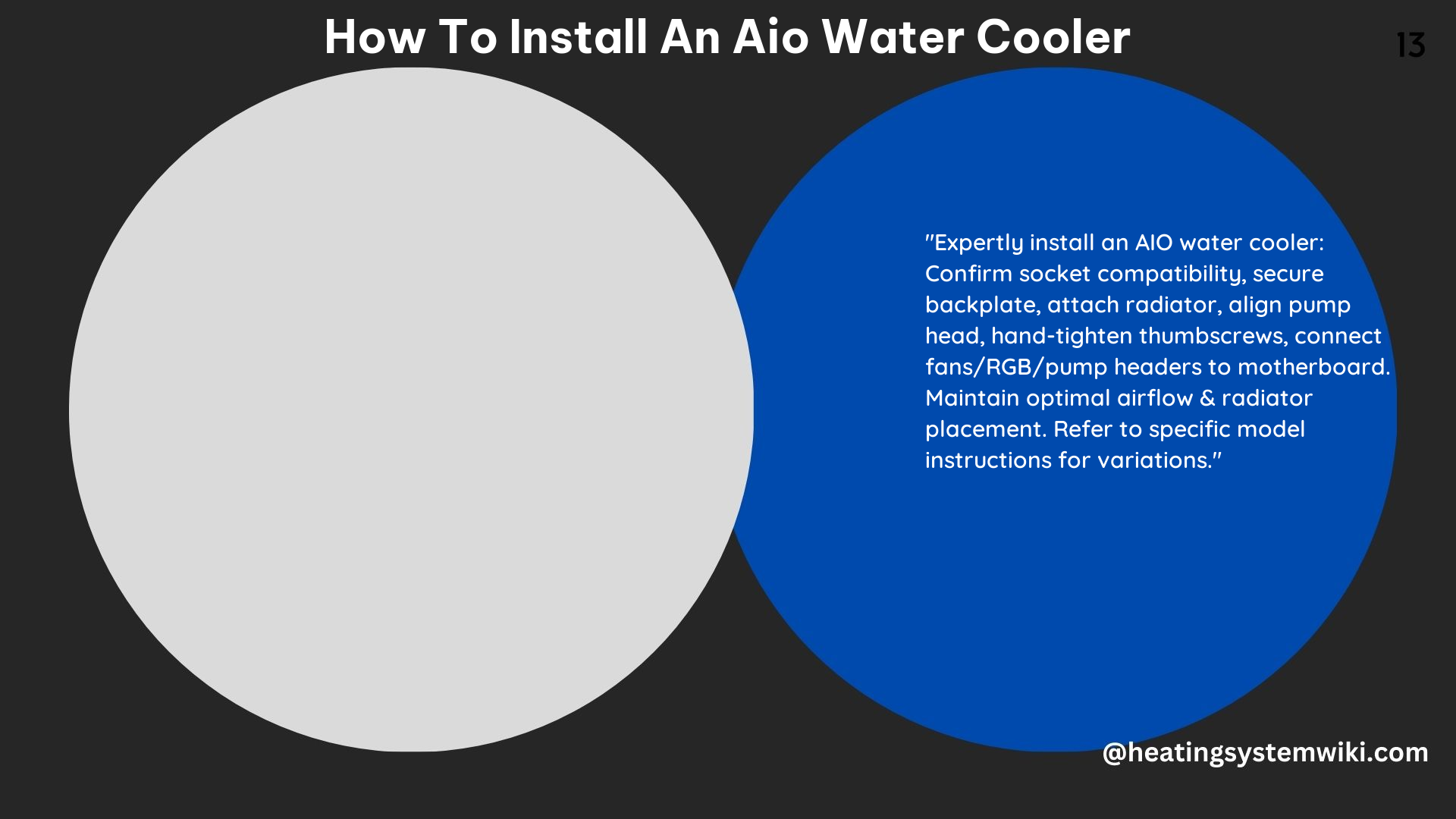
The first step in the installation process is to remove the existing stock cooler from your CPU. Use a screwdriver to carefully detach the stock cooler, taking care not to damage any of the components on the motherboard.
Cleaning the CPU
Once the stock cooler is removed, it’s essential to clean the CPU surface thoroughly. Use isopropyl alcohol and a clean, lint-free cloth to remove any residual thermal paste from the CPU. This will ensure that the new thermal paste applied during the installation process can effectively transfer heat from the CPU to the water block.
Installing the Fans
Determine the desired orientation of the fan cables and screw the fans onto the radiator using the longer screws provided with the AIO cooler. A diamond pattern is often recommended for the fan installation, as it can improve airflow and cooling efficiency.
Installing the Water Block
The process for installing the water block will vary depending on the specific CPU socket and motherboard you are using. For example, if you have an AMD Ryzen CPU with an AM4 socket, you will need to use the second AM4 bracket included with the AIO cooler. Before installing the water block, make sure to apply a fresh layer of thermal paste to the CPU surface.
Connecting the Fans, Pump, and RGB Headers
Carefully connect the fans, pump, and any RGB headers to the appropriate headers on your motherboard. Ensure that you are using the correct headers and placements, as this can vary depending on the motherboard model and manufacturer.
Final Checks and Troubleshooting
After completing the installation, double-check all the connections to ensure that everything is securely fastened. If you encounter any issues during the installation process, refer to the manufacturer’s troubleshooting guide or seek assistance from online forums or technical support.
Technical Specifications for AIO Water Coolers
Radiator Size
AIO water coolers come in various radiator sizes, including 120mm, 240mm, 280mm, and 360mm. When selecting an AIO cooler, make sure to check the case specifications to ensure that the radiator will fit within the available space.
Fan Size
The fans used in AIO water coolers are typically either 120mm or 140mm in size. Again, it’s essential to verify the case specifications to ensure that the selected fan size will be compatible with your system.
Thermal Paste
Most AIO water coolers come with pre-applied thermal paste, but it’s always a good idea to have extra thermal paste on hand in case you need to reapply it during the installation process or in the future.
Mounting Hardware
AIO water coolers are designed to be compatible with specific CPU socket types, such as Intel LGA 1200 or AMD AM4. Make sure to check the compatibility of the mounting hardware included with your AIO cooler to ensure a proper fit with your CPU socket.
By following this comprehensive guide and paying attention to the technical specifications, you can successfully install an AIO water cooler and enjoy the benefits of improved CPU cooling and potentially better system performance.
