Installing a Cooler Master water cooler can be a daunting task for some, but with the right guidance, it can be a straightforward process. This comprehensive guide will walk you through the step-by-step installation process, providing you with detailed instructions and technical specifications to ensure a successful installation.
Prepare the CPU Bracket
The first step in installing a Cooler Master water cooler is to install the CPU bracket. Ensure that the bracket is facing the correct direction, as this will determine the orientation of the entire cooling system. Use the provided screw M from the accessories pack to fasten the bracket securely. Additionally, place the absorbing rubber on the bracket to protect the CPU surface.
Fasten the Cooling Fans
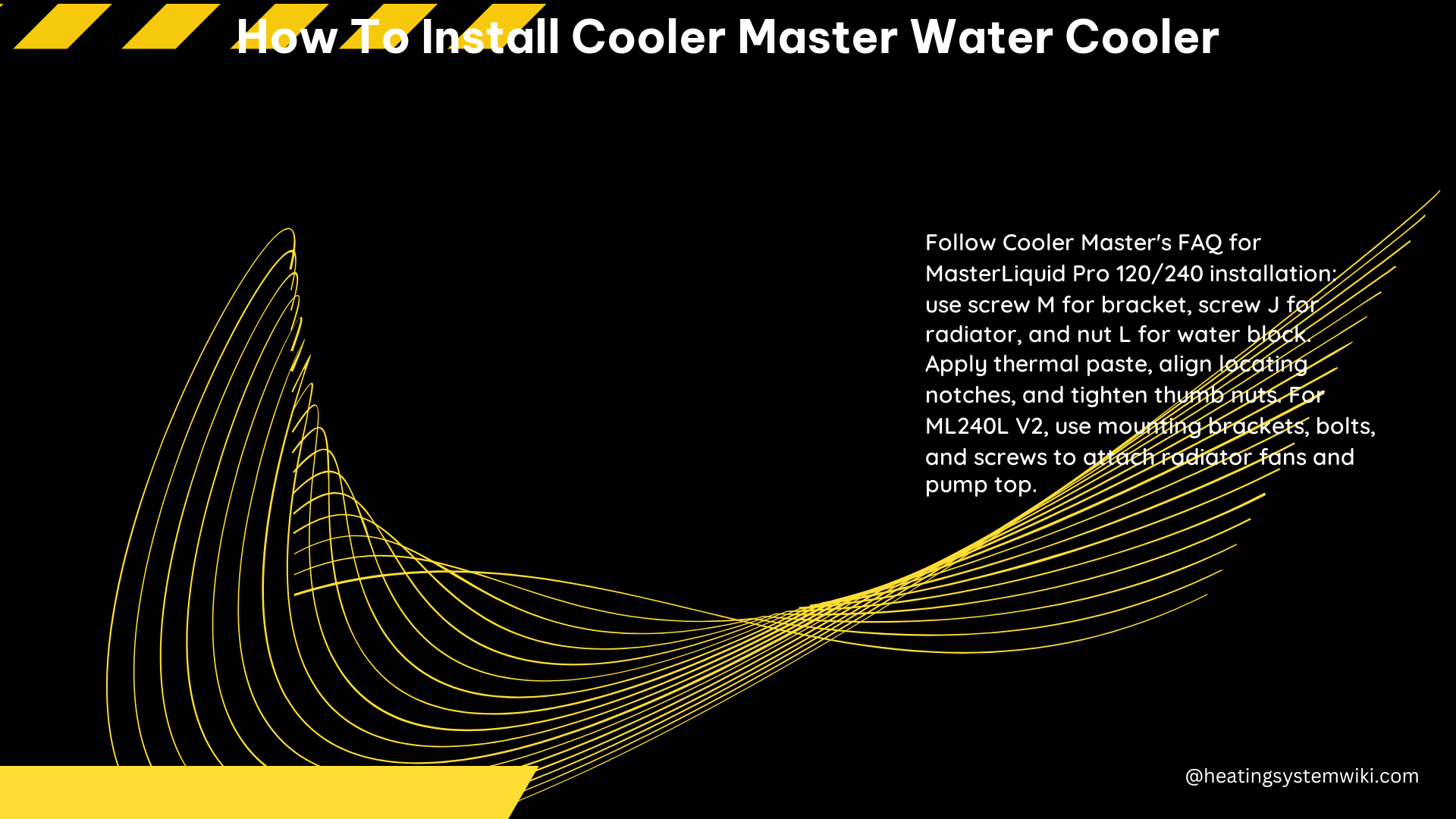
Next, you’ll need to fasten the cooling fans to the radiator. Use screw G, which is included in the accessories pack, to secure the fans to the radiator. Make sure the fans are properly aligned and tightened to ensure optimal airflow and cooling performance.
Install the Radiator
With the fans in place, it’s time to install the radiator. Use screw J, also from the accessories pack, to install the radiator. Be cautious when handling the radiator, as it is a delicate component that can be easily damaged if the wrong screws are used.
Position the Pump
The next step is to place the pump in the correct position. Select the right position for the water block and pump secure pin, then fasten the water block and pump using nut L.
Determine the Mounting Bracket
Depending on your motherboard, you may need to use either the motherboard’s clips for an AMD socket or a backplate to mount the cooler’s pump. For Intel builds, a backplate is required, and you’ll need to follow the instructions provided with your cooler to properly assemble and prepare the backplate. Be careful to align the backplate’s corner screw holes with the corresponding motherboard holes around the CPU socket.
Apply Thermal Paste
Applying the thermal paste correctly is crucial for efficient heat transfer from the CPU to the cooling system. Apply a small amount of thermal paste, about the size of a sunflower seed, directly onto the center of the CPU. When you place the pump, the pressure will evenly spread the paste across the CPU’s surface.
Connect the Cables
Finally, connect the remaining cables. One fan connector should go into the motherboard’s CPU_FAN header, and you should use a splitter for multiple fans if possible. Alternatively, extra fan connectors can be connected to the SYS_FAN headers. Ensure that any RGB cables are properly connected to the corresponding motherboard headers, and that the SATA power cables are connected to the power supply unit (PSU).
Please note that the pump may make some noise when you first use the cooler. This is normal and should subside after a few minutes of operation.
Technical Specifications
- Screw M: Used to fasten the CPU bracket.
- Screw G: Used to fasten the cooling fans to the radiator.
- Screw J: Used to install the radiator.
- Nut L: Used to fasten the water block and pump.
- Thermal paste: Applied directly onto the CPU, about the size of a sunflower seed.
- Fan connector: Connects to the motherboard’s CPU_FAN header.
- RGB cables: Connected to the corresponding motherboard headers.
- SATA power cables: Connected to the PSU.
References
- Cooler Master: How to Install MasterLiquid Pro 120/240
- Cooler Master: How to Install a Liquid Cooler in Your PC
- YouTube: How to Install a Cooler Master Liquid Cooler
By following this comprehensive guide, you’ll be able to successfully install your Cooler Master water cooler and enjoy the benefits of improved CPU cooling performance. Remember to take your time, follow the instructions carefully, and refer to the technical specifications for any clarification. Happy building!
