The Corsair Cooling Hydro Series H50 is a popular all-in-one liquid CPU cooler that offers excellent cooling performance and easy installation. Whether you’re building a new system or upgrading an existing one, the H50 can be a great choice to keep your CPU running at optimal temperatures. In this comprehensive guide, we’ll walk you through the step-by-step process of installing the Corsair H50 water cooler, providing detailed instructions and technical specifications to ensure a successful installation.
Prepare the Backplate
The first step in installing the Corsair H50 is to prepare the backplate. The backplate that comes with your motherboard can be used for this purpose. However, if you have an Asetek-made Hydro H50, H55, H75, H90, H105, H110, H80 GT, or H100 GTX pump, you can skip this step as your backplate is of a different design.
For Intel LGA 115x and 1366 motherboards, you’ll need to align the notches in the backplate with the screws holding the CPU socket in place. Adjust the mounts at the four corners of the backplate to line up with the holes on the motherboard for your specific CPU socket. Then, install the standoff screws from the front side into the backplate mounts around the CPU socket until they are hand-tight.
Install the Backplate
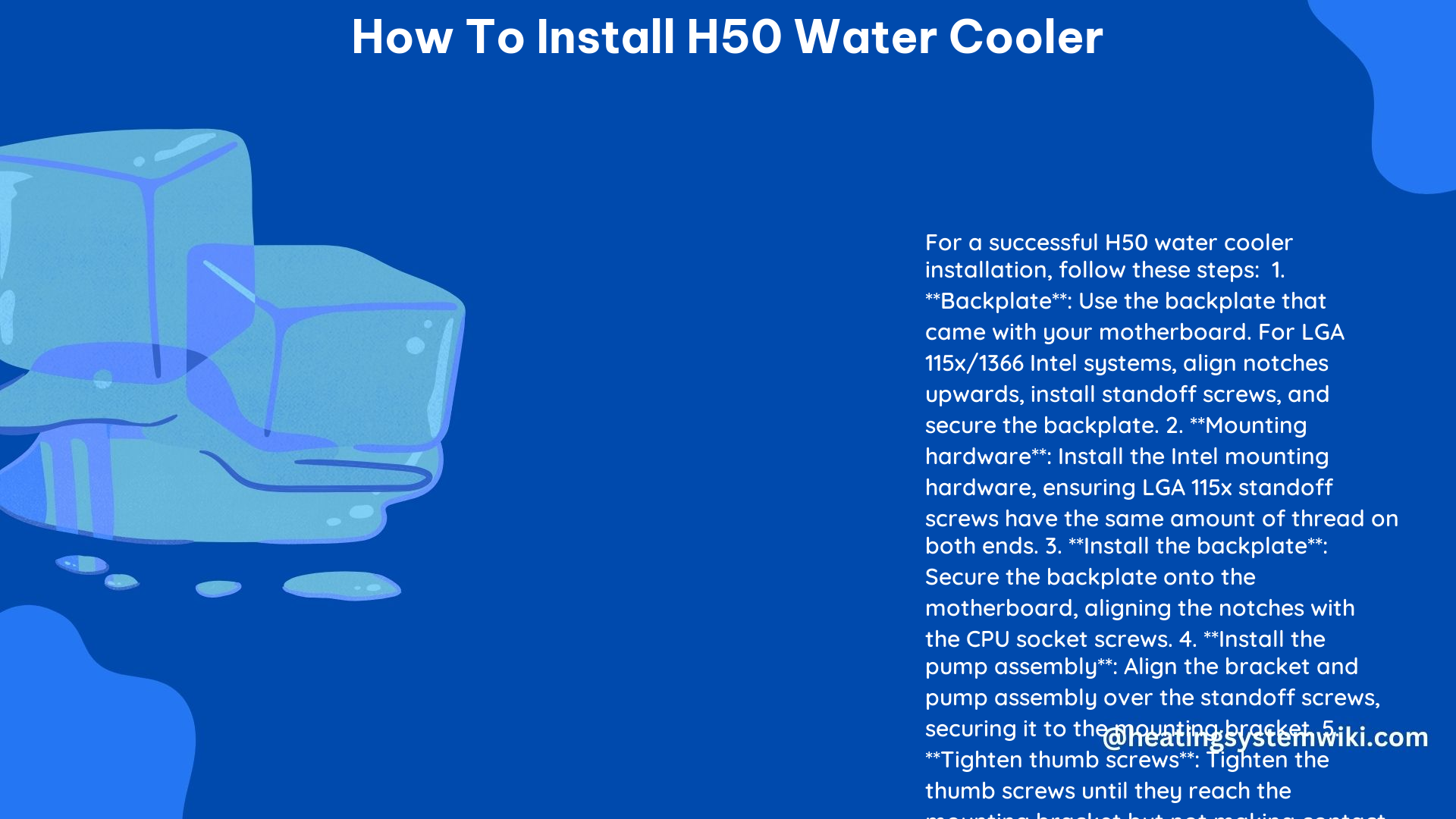
Once the backplate is prepared, it’s time to install it on your motherboard. For Intel LGA 115x and 1366 motherboards, align the notches in the backplate with the screws holding the CPU socket in place. Adjust the mounts at the four corners of the backplate to line up with the holes on the motherboard for your specific CPU socket. Install the standoff screws from the front side into the backplate mounts around the CPU socket until they are hand-tight.
Install the CPU Waterblock
Next, you’ll need to install the CPU waterblock. Align the bracket and pump assembly over the four standoff screws. Apply light pressure in the center of the waterblock while installing all four thumb screws. Keep constant pressure holding the CPU waterblock in place, and tighten the thumb screws until they are hand-tight but not making contact with the mounting bracket.
Once all four thumb screws are installed, tighten them in a star pattern starting with the top left corner, moving to the bottom right corner, next moving to the bottom left corner, and finally the top right corner. The thumb screws should be hand-tightened first and then secured with a screwdriver.
Install the Radiator and Fan
The radiator and fan can be mounted in a push or pull configuration. The Corsair H50 comes with a 120mm fan that can be mounted on either side of the radiator. The radiator should be mounted in a location with good airflow and clearance for the fan.
When installing the radiator and fan, make sure to consider the overall airflow in your system. Positioning the radiator and fan in a way that optimizes air circulation can significantly improve the cooling performance of the H50.
Connect the Cooling Tubes
The final step is to connect the cooling tubes to the waterblock and radiator. Make sure the tubes are not kinked or bent, as this can restrict the flow of coolant and reduce the cooling performance of the H50.
Carefully route the tubes to ensure they don’t interfere with any other components in your system. Secure the tubes in place using cable ties or other management solutions to prevent them from moving during operation.
Power Up and Test
Once the H50 is fully installed, it’s time to power up your system and test the cooling performance. Make sure the fan is running and the coolant is flowing through the system. Monitor the CPU temperature to ensure the H50 is cooling effectively.
If you notice any issues, such as high temperatures or unusual noises, double-check your installation and make any necessary adjustments.
Technical Specifications
Here are the key technical specifications for the Corsair Hydro Series H50 water cooler:
| Specification | Value |
|---|---|
| Radiator Size | 120mm x 152mm x 25mm |
| Fan Size | 120mm x 120mm x 25mm |
| Cooling Capacity | Up to 150W |
| Compatibility | Intel LGA 775, 1150, 1151, 1155, 1156, 1366, 2011, 2011-3; AMD AM2, AM2+, AM3, AM3+, FM1, FM2, FM2+ |
| Warranty | 5 years |
By following the detailed instructions and technical specifications provided in this guide, you can successfully install the Corsair Hydro Series H50 water cooler and enjoy improved CPU cooling performance in your system.
