Installing a water cooling radiator in your PC can be a daunting task, but with the right guidance, it can be a straightforward process. This comprehensive guide will walk you through the step-by-step installation process, ensuring your water cooling system is set up correctly and efficiently.
Choosing the Radiator Location
The first step in installing a water cooling radiator is to determine the optimal location within your PC case. The two most common placement options are the front or the rear of the case.
Front Radiator Placement:
– Place the radiator at the front of the case, with the fans positioned between the radiator and the case.
– This configuration allows the fans to draw in cool air from the outside and push it through the radiator, effectively cooling the liquid.
– This setup is often preferred for its improved cooling performance, as the radiator has access to the coolest air in the case.
Rear Radiator Placement:
– Position the radiator at the rear of the case, with the fans situated between the radiator and the case.
– In this configuration, the fans will push the hot air generated by the radiator out of the case, improving overall airflow.
– This setup may be preferred for cases with limited front panel space or for aesthetic reasons.
Regardless of the placement, ensure that the radiator and fans are properly aligned and secured to the case using the appropriate mounting hardware.
Attaching the Fans and Radiator
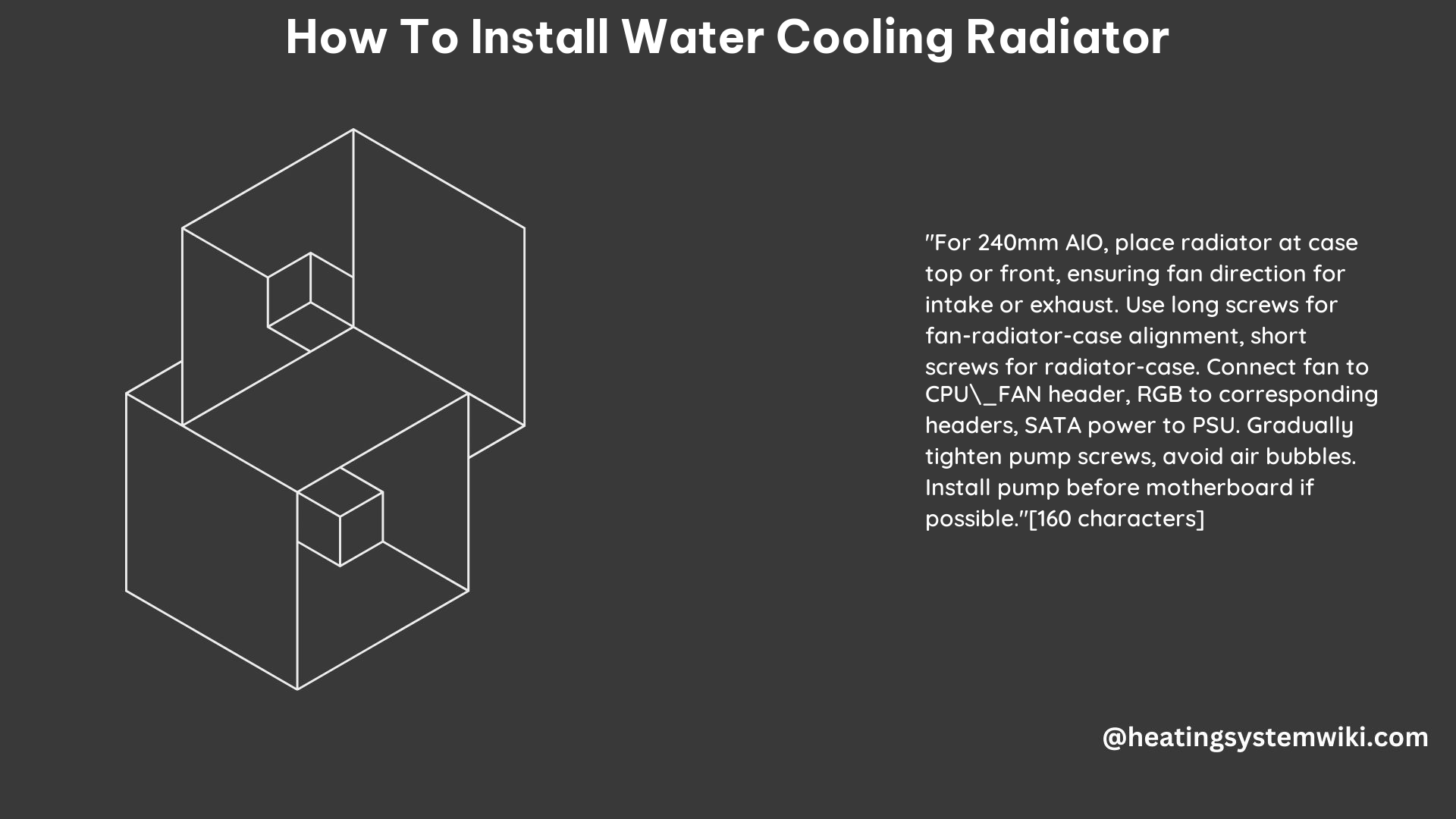
Once you have determined the radiator’s location, it’s time to attach the fans and the radiator to the case. Use long screws to secure the components, making sure all the holes are properly aligned.
Radiator Mounting:
– Carefully position the radiator in the desired location within the case.
– Align the mounting holes on the radiator with the corresponding holes in the case.
– Gradually tighten the screws, ensuring the radiator is securely in place.
Fan Mounting:
– Attach the fans to the radiator, aligning the screw holes and using the appropriate screws.
– Ensure the fans are oriented correctly, with the airflow direction matching the radiator’s placement (either pulling air in or pushing air out).
– Fully tighten the fan screws to prevent any vibrations or rattling during operation.
Cable Management:
– Neatly route and secure the fan cables, ensuring they do not interfere with other components or airflow.
– Use cable ties or cable management clips to keep the cables organized and out of the way.
Connecting the Cables
With the fans and radiator in place, it’s time to connect the necessary cables to your system.
Fan Connections:
– Connect the fan connectors to the appropriate headers on your motherboard, such as the CPU_FAN or SYS_FAN headers.
– If you have multiple fans, use a fan splitter cable to connect them to a single header, ensuring they all receive power and control signals.
RGB/ARGB Connections:
– If your fans or radiator have RGB or ARGB lighting, connect the corresponding cables to the appropriate RGB or ARGB headers on your motherboard.
– Ensure the lighting is properly configured and synchronized with your system’s RGB software.
Power Connections:
– Connect the SATA power cables from the radiator’s pump or the fans to your power supply unit (PSU).
– Ensure the SATA power cables are securely plugged in and that the connections are stable.
Pump Connections:
– Connect the pump’s 3-pin cable to the CPU_OPT or AIO_PUMP header on your motherboard.
– This header provides the necessary power and control signals for the pump.
Testing the Radiator Placement
Before finalizing the installation, it’s essential to test the radiator’s placement and ensure the fans and tubing are oriented correctly.
Radiator Placement Test:
– Temporarily place the radiator and fans in their intended locations within the case.
– Observe the airflow direction and ensure the fans are pulling or pushing air as desired.
– Verify that the tubing can be routed without any kinks or restrictions.
Pump Placement Test:
– Experiment with different pump placement options, ensuring the tubing can be connected without any issues.
– For AMD systems, you can clip the pump into place and tighten the corresponding thumbscrews.
– For Intel systems with a backplate, you may need to attach standoffs before placing the pump on the CPU.
By thoroughly testing the radiator and pump placement, you can avoid any potential issues that may arise during the final installation.
Installing the Pump
With the radiator and fans in place, it’s time to install the pump.
AMD System Installation:
– Clip the pump into the designated mounting location on the CPU socket.
– Tighten the corresponding thumbscrews to secure the pump in place.
Intel System Installation:
– If your system has a backplate, attach the necessary standoffs to the backplate.
– Place the pump on the CPU, either using thumbscrews or risers and screws, depending on the specific mounting mechanism.
Pump Cable Connections:
– Connect the 3-pin cable from the pump to the CPU_OPT or AIO_PUMP header on your motherboard.
– If your pump has additional cables, such as RGB or ARGB, connect them to the appropriate headers on your motherboard.
Completing the Build
Once the pump is properly installed, you can proceed with the rest of your PC build, ensuring the motherboard is securely installed in the case.
Tubing Routing:
– Carefully route the tubing from the pump to the radiator, ensuring there are no kinks or restrictions.
– Secure the tubing using cable ties or clips to prevent it from interfering with other components.
Final Checks:
– Verify that all cables are properly connected and routed neatly.
– Ensure the radiator, fans, and pump are all functioning correctly.
– Check for any potential leaks or signs of damage to the water cooling system.
Remember, the pump may make some noise when you first use the cooler, but this is normal and should subside after a few minutes of operation.
By following these detailed steps, you can successfully install a water cooling radiator in your PC, ensuring optimal cooling performance and a clean, organized build.
Technical Specifications
Radiator Dimensions:
– Length: 240mm
– Width: 120mm
– Thickness: 27mm
Fan Specifications:
– Fan Size: 120mm
– Fan Speed: 500 – 1800 RPM
– Fan Airflow: 56.45 CFM
– Fan Noise Level: 14.4 – 30 dBA
Radiator Material and Fin Density:
– Radiator Material: Copper
– Radiator Fin Density: 18 FPI (Fins Per Inch)
Pump Specifications:
– Pump Flow Rate: 0.43 L/min
– Pump Noise Level: 14.4 – 30 dBA
