Determining whether a CPU water cooler is functioning properly is crucial for maintaining optimal system performance and preventing potential damage to your computer components. In this comprehensive guide, we will delve into the advanced techniques and technical specifications to help you accurately assess the status of your CPU water cooler.
Checking the Pump RPM
The pump RPM (Revolutions per Minute) is the most reliable indicator of whether your CPU water cooler’s pump is functioning correctly. To check the pump RPM, you need to connect the pump cable directly to a fan header on your motherboard. This ensures that you can obtain an accurate RPM reading, as opposed to connecting the pump cable to the power supply via a 4-pin Molex to 3-pin fan adapter, which will not provide the necessary RPM data.
Once the pump cable is connected directly to the motherboard, you can check the pump RPM through your system’s BIOS or by using a free software like HW Monitor. If the pump RPM is displaying 0 or N/A, it indicates that the pump is not functioning properly, and you should consider submitting an RMA (Return Merchandise Authorization) request for a replacement.
Pump RPM Measurements:
– The pump RPM should be displayed in the BIOS or a program like HW Monitor.
– The pump RPM can be measured in revolutions per minute (RPM).
Detecting Pump Noise and Vibrations
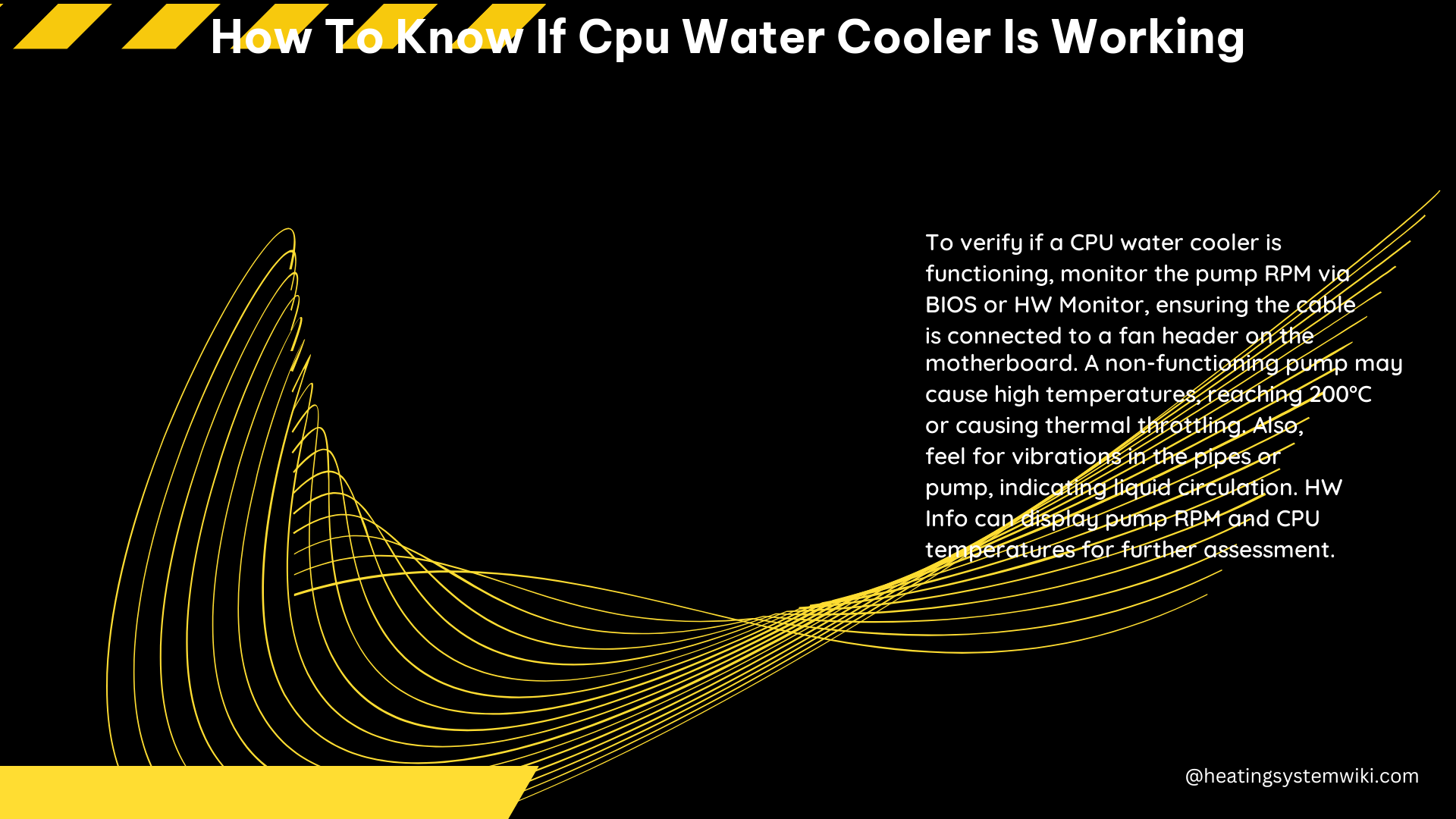
Another way to determine if the CPU water cooler’s pump is working is by checking for audible noise and physical vibrations. When the pump is functioning correctly, it should produce a slight, consistent noise and a noticeable vibration when touched.
If the pump is not making any noise or vibrating, it may indicate a problem with the pump’s operation. This could be due to a variety of issues, such as a failed pump, a blockage in the cooling system, or a problem with the power supply.
Pump Noise and Vibration Observations:
– The pump should make a slight, consistent noise when functioning properly.
– The pump should produce a noticeable vibration when touched if it is working correctly.
Monitoring Temperatures
If the CPU water cooler’s pump is not functioning correctly, it can lead to an increase in the CPU’s temperature. This is because the water block will heat up to the temperature of the CPU’s Integrated Heat Spreader (IHS), while the radiator remains relatively cool.
You can monitor the temperatures of the CPU and the all-in-one pump using a software like HW Monitor. If the temperatures are steadily increasing, it may indicate a problem with the pump’s operation.
Temperature Measurements:
– The temperatures of the CPU and the all-in-one pump can be measured in degrees Celsius (°C).
– The CPU temperature should be within the recommended range for your specific processor.
– The all-in-one pump temperature should remain relatively cool compared to the CPU temperature when the system is under load.
Checking the BIOS
In addition to the above methods, you can also check the status of the CPU water cooler’s pump by examining the temperatures in your system’s BIOS. If the temperatures are steadily increasing, it may suggest that the pump is not functioning correctly.
By closely monitoring the pump RPM, noise, vibrations, and temperatures, you can accurately determine whether your CPU water cooler is working as intended. Remember, addressing any issues with the water cooler’s pump promptly is crucial to maintaining the health and performance of your computer system.
References:
– How to Determine if the Pump is Functioning on Your Liquid Cooler
– How to Tell if Pump is Working
– Not Sure if Liquid Cooler Pump is Running
– How to Check if Your AIO Liquid Cooler Pump is Working
– How to Check if Your AIO Liquid Cooler Pump is Working
