Monitoring CPU temperatures is crucial when you have a water-cooled system, as it helps ensure your components are operating within safe thermal limits and your cooling system is functioning effectively. In this comprehensive guide, we’ll delve into the various tools and techniques you can use to monitor CPU temperatures in a water-cooled setup.
Specialized CPU Monitoring Software
To monitor CPU temperatures in a water-cooled system, you can utilize specialized software such as:
- Core Temp: A lightweight and reliable CPU temperature monitoring tool that provides real-time temperature readings for each CPU core.
- NZXT’s CAM: A comprehensive system monitoring software that offers detailed CPU temperature data, including individual core temperatures and overall package temperature.
- HWInfo: A powerful hardware monitoring utility that can track a wide range of system parameters, including CPU temperatures, fan speeds, and more.
- Open Hardware Monitor: An open-source tool that provides comprehensive hardware monitoring capabilities, including detailed CPU temperature information.
- SpeedFan: A versatile software that can monitor CPU temperatures, control fan speeds, and even adjust system voltages to optimize cooling performance.
These tools offer a wealth of information, allowing you to closely monitor your CPU’s thermal behavior and ensure your water-cooling system is effectively dissipating heat.
Monitoring CPU-to-Water and Water-to-Air Deltas
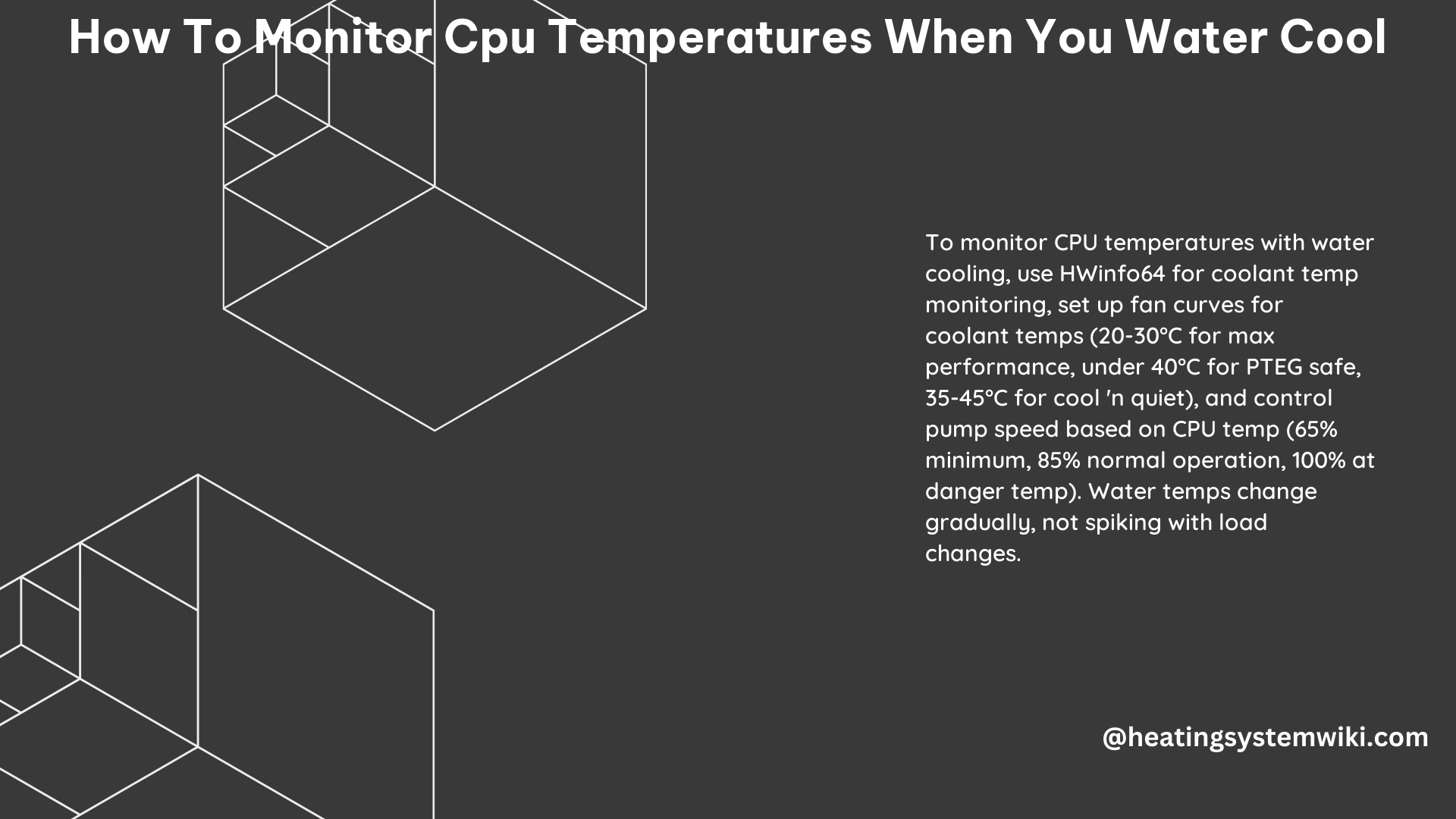
When it comes to water cooling, it’s essential to monitor both the CPU-to-water delta and the water-to-air delta to get a complete picture of your system’s thermal performance. The CPU-to-water delta represents the temperature difference between the CPU and the water, while the water-to-air delta reflects the temperature difference between the water and the surrounding air.
By monitoring these deltas, you can ensure that your system is maintaining a safe operating temperature and that your radiators are effectively dissipating heat. Ideally, you want to maintain a CPU-to-water delta of around 10-15°C and a water-to-air delta of 5-10°C for optimal cooling performance.
To monitor these deltas, you’ll need to measure the temperature of the water at various points in the cooling loop, such as the inlet and outlet of the CPU block and the radiator. You can use digital temperature sensors or integrated sensors in your water-cooling components to obtain these measurements.
Considerations When Adding a GPU to a Water-Cooled System
When you add a GPU to a water-cooled system, it’s important to consider how the water temperatures will affect the cooling of both the CPU and GPU. For example, if you’re encoding 4K content with a tool like ffmpeg, your CPU temperatures can quickly jump to 90°C or higher, causing it to start throttling.
As the water temperature increases due to the additional heat load from the GPU, the fans and pump in your water-cooling system will need to work harder to dissipate the heat. This can be observed by monitoring the water temperature and the corresponding fan and pump speeds.
To effectively manage the cooling of both the CPU and GPU in a water-cooled system, you can use software like SpeedFan or AISuite to control the fan and pump speeds based on the water temperature. For instance, you might set the pump speed to increase to 100% at danger temperatures, while the fan speed increases based on the coolant temperature, maintaining it within a specific range (e.g., 20-30°C for maximum performance, under 40°C for PTEG safety, or 35-45°C for a “cool ‘n quiet” mode).
Conclusion
Monitoring CPU temperatures when you water cool is crucial for maintaining safe operating temperatures and ensuring effective heat dissipation. By utilizing specialized CPU monitoring software, tracking both the CPU-to-water and water-to-air deltas, and considering the impact of adding a GPU to your water-cooled system, you can optimize the performance and reliability of your setup.
Remember, a well-monitored and managed water-cooling system can provide superior cooling performance, allowing your high-end components to operate at their full potential without the risk of overheating and throttling.
References:
- How to Check and Monitor Your CPU Temperature – Avast. (2023-07-03). Retrieved from https://www.avast.com/c-how-to-check-cpu-temperature
- Does water temp monitoring make sense? : r/watercooling – Reddit. (2023-06-02). Retrieved from https://www.reddit.com/r/watercooling/comments/13yu3w8/does_water_temp_monitoring_make_sense/
- CPU Temps when liquid cooling? – Tom’s Hardware Forum. (2016-06-11). Retrieved from https://forums.tomshardware.com/threads/cpu-temps-when-liquid-cooling.2711068/
