When it comes to maintaining the optimal performance of your high-end gaming PC or workstation, ensuring the proper functioning of your CPU water cooler is crucial. This comprehensive guide will walk you through the step-by-step process of thoroughly testing your CPU water cooler, providing you with the technical details and data points necessary to ensure your system is running at its best.
Checking the Pump RPM
The most accurate way to determine if your liquid cooling pump is functioning correctly is by checking the pump RPM. This can be done by connecting the pump cable directly to a fan header on your motherboard and monitoring the RPM reading in your BIOS or using a system monitoring software like HWMonitor.
- Ideal pump RPM range: Typically between 1,500 to 3,000 RPM, depending on the specific model of your water cooler.
- If the pump RPM is displaying 0 or N/A, it indicates that the pump is not functioning, and you should submit an RMA request for a replacement.
- You can also use a digital tachometer to directly measure the pump RPM for more accurate results.
Listening for Pump Noises
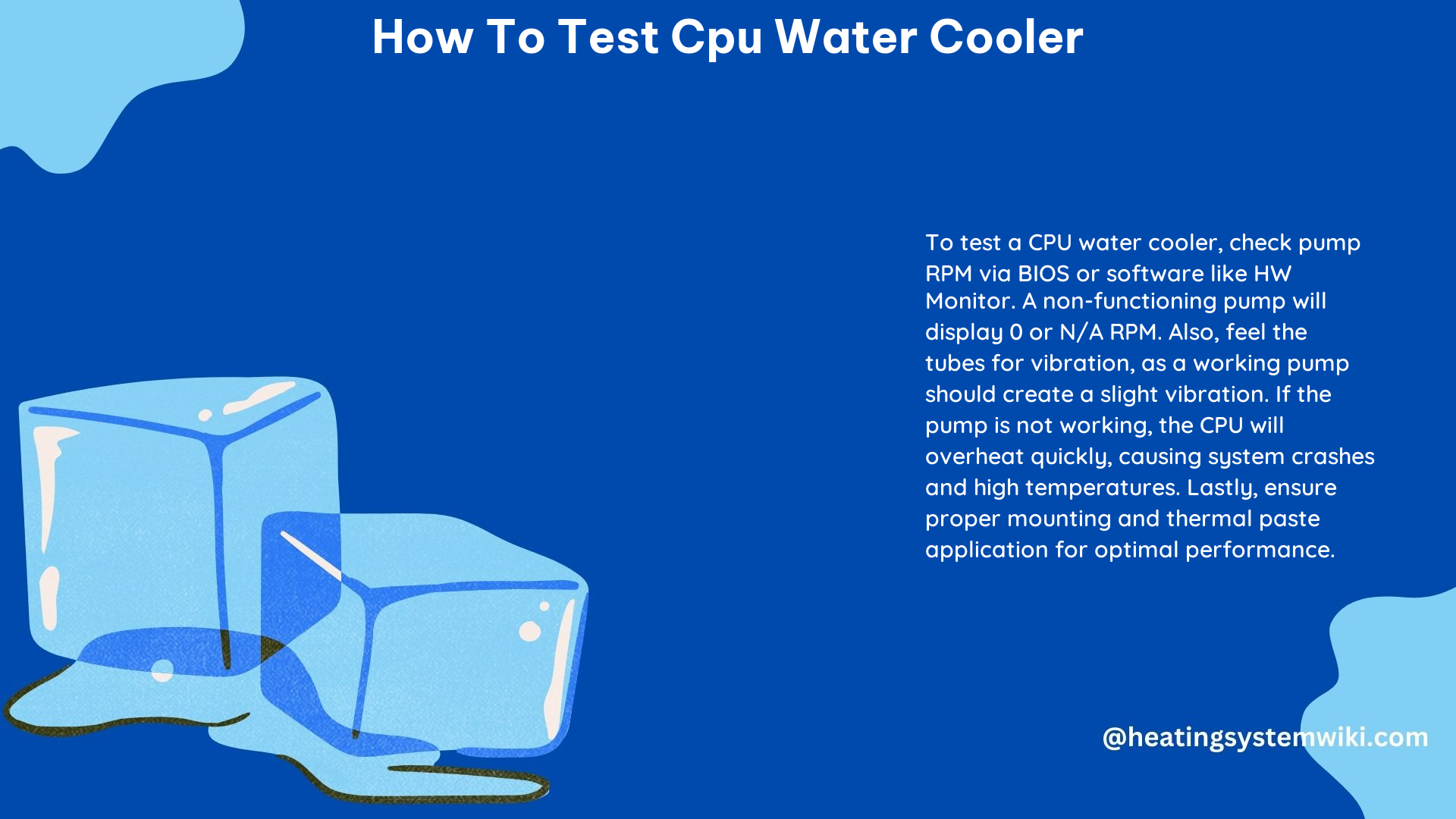
Your CPU water cooler’s pump should be making some kind of audible noise, such as a humming or water flowing sound. If you don’t hear any noises coming from the pump, it could be a sign that the pump is not working properly.
- Pump noise level: Typically between 10-30 dB, depending on the manufacturer and model.
- Use a sound level meter to measure the noise level of your pump and compare it to the manufacturer’s specifications.
- If the pump is completely silent, it’s a clear indication that the pump is not functioning, and you should investigate further.
Checking Water Pipe Temperatures
The pipes going from your radiator into your CPU should be noticeably cooler than the pipe coming out of your CPU. This temperature difference is an indication that the water cooling system is effectively transferring heat away from the CPU.
- Ideal temperature difference: Typically between 5-10°C (9-18°F) between the inlet and outlet pipes.
- Use a digital infrared thermometer to measure the temperature of the water pipes at various points.
- If the pipes are not significantly different in temperature, it could be a sign that the cooler is not working properly, and the pump may be malfunctioning.
Assessing Pump Vibration
When the pump is working correctly, you should feel a slight vibration coming through the tubes. This vibration is a sign that the pump is actively circulating the coolant through the system.
- Typical pump vibration level: A gentle, subtle vibration that can be felt by lightly touching the tubes.
- If you don’t feel any vibration, it could indicate that the pump is not functioning correctly.
- You can also use a vibration meter to quantify the level of vibration and compare it to the manufacturer’s specifications.
Monitoring CPU Temperature
Use a system monitoring software like HWMonitor or AIDA64 to check the temperature of your CPU. If the temperature is creeping up or you’re experiencing thermal throttling, it could be a sign that the water cooler is not functioning properly.
- Ideal CPU temperature range: Typically between 30-70°C (86-158°F) under load, depending on the CPU model and ambient temperature.
- If the CPU temperature is consistently high or you’re seeing thermal throttling, it’s a clear indication that the water cooler is not effectively dissipating heat.
- Compare your CPU temperatures to the manufacturer’s recommended operating range to identify any issues.
Checking the BIOS
Finally, go into your system’s BIOS and check if the water cooler’s pump is being recognized and functioning correctly. If the temperatures are creeping up, it could be a sign that the pump is not working as intended.
- Verify that the water cooler’s pump is being detected in the BIOS.
- Check for any temperature or fan speed warnings or alerts in the BIOS that could indicate a problem with the water cooler.
- If the BIOS is not detecting the pump or showing high temperatures, it’s a clear sign that the water cooler is not functioning properly.
By following these comprehensive steps and utilizing the technical details and data points provided, you can thoroughly test your CPU water cooler and ensure that it is operating at its peak performance. Remember, maintaining the proper functioning of your water cooling system is crucial for protecting your valuable hardware investment and keeping your system running at its best.
