Upgrading a water-cooled PC can be a complex process, but with the right knowledge and preparation, it can be a rewarding experience. Whether you have a custom loop or an all-in-one (AIO) water-cooling system, there are several factors to consider when upgrading your components. In this comprehensive guide, we’ll walk you through the step-by-step process of upgrading a water-cooled PC, ensuring that your system remains stable, efficient, and optimized for your needs.
Understanding Your Water-Cooling System
Before you begin the upgrade process, it’s essential to understand the type of water-cooling system you have. There are two main types of water-cooling systems: custom loop and all-in-one (AIO).
Custom Loop Water-Cooling System
A custom loop water-cooling system is a more complex and customizable solution, where you can individually upgrade components such as the CPU, GPU, or even the entire cooling system. This type of system typically consists of a pump, a reservoir, a radiator, and water blocks for the CPU and GPU.
All-in-One (AIO) Water-Cooling System
An AIO water-cooling system is a self-contained unit that is pre-assembled and designed to be a plug-and-play solution. These systems are generally less customizable and are not intended to be disassembled or modified.
Upgrading Components in a Custom Loop System
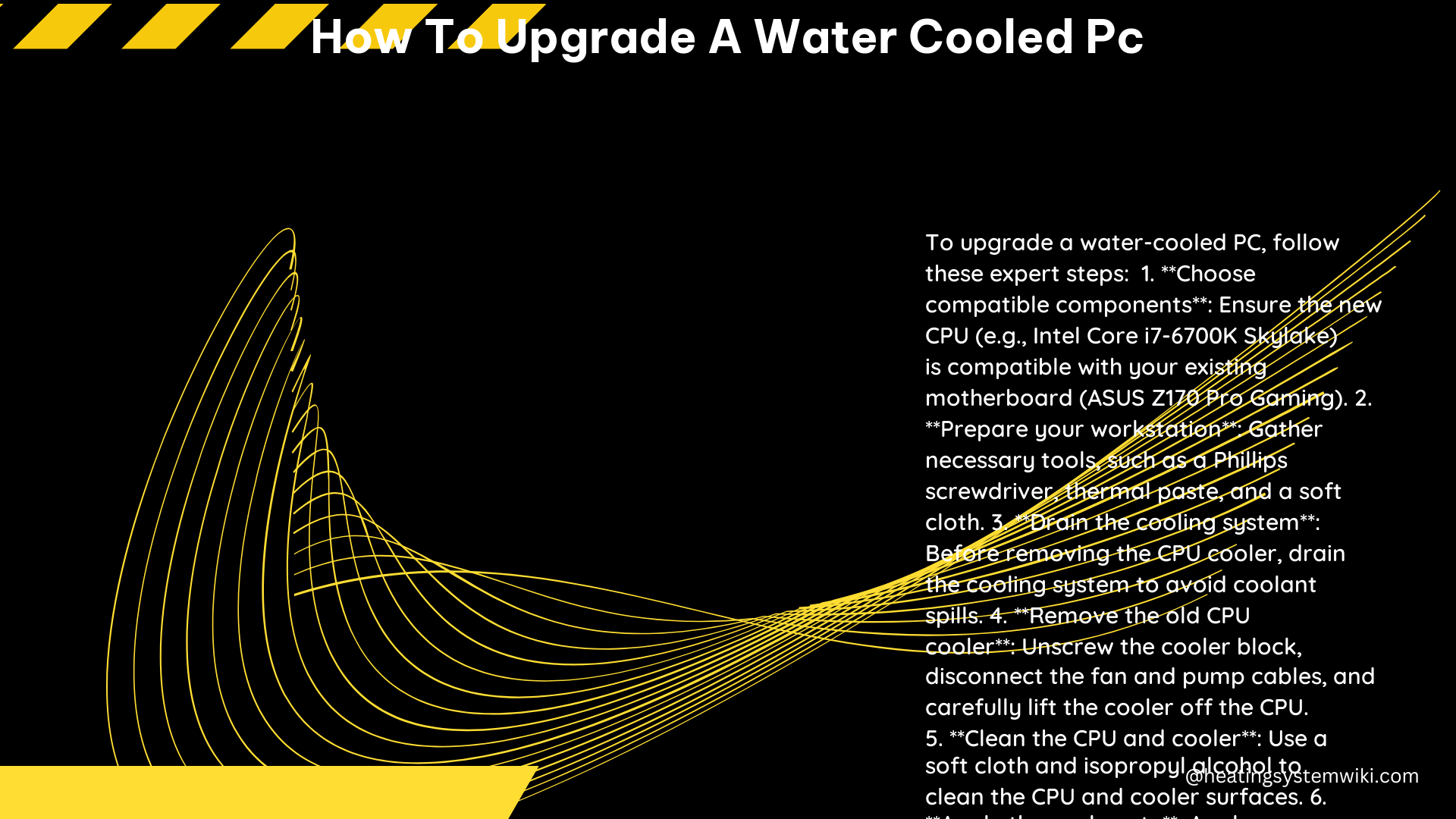
Upgrading components in a custom loop water-cooling system is relatively straightforward, but it requires careful planning and execution. Here’s a step-by-step guide:
-
Drain the Coolant: Before you can begin the upgrade process, you’ll need to drain the coolant from the system. This can be done by opening the drain valve or using a syringe to remove the coolant from the reservoir.
-
Remove the Old Component: Carefully remove the old component, such as the CPU or GPU, from the system. Make sure to disconnect any cables or tubing that may be attached to the component.
-
Install the New Component: Install the new component, ensuring that it is compatible with your existing water block, radiator, and pump. Make sure to apply a fresh layer of thermal paste between the component and the water block.
-
Reconnect the Tubing: Reconnect the tubing to the new component, making sure that the tubing is long enough to reach the new component without any kinks or bends.
-
Refill the System: Refill the system with new coolant, making sure to follow the manufacturer’s recommendations for the type and amount of coolant to use.
-
Test the System: Once the system is refilled, power on your PC and check for any leaks or issues. Monitor the temperatures and ensure that the new component is functioning properly.
Upgrading the CPU in an AIO System
Upgrading the CPU in an AIO water-cooling system can be more challenging, as these systems are designed to be self-contained and not intended for disassembly. However, it is possible to upgrade the CPU without draining the coolant, as shown in this video: UPGRADING MY CPU IN A WATER COOLED PC Without draining …
Here’s a step-by-step guide:
-
Remove the Existing CPU Cooler: Carefully remove the existing CPU cooler from the motherboard, taking care not to damage the motherboard or the CPU.
-
Install the New CPU: Install the new CPU, ensuring that it is compatible with your motherboard and that it fits within the confines of your case.
-
Reattach the Cooler: Reattach the CPU cooler, making sure to apply a fresh layer of thermal paste between the CPU and the cooler.
-
Test the System: Power on your PC and check for any issues or temperature concerns. Monitor the system closely to ensure that the new CPU is functioning properly.
It’s important to note that this method carries a risk of damaging the cooler or the motherboard, so it should be used with caution and only if you are comfortable with the process.
Compatibility Considerations
When upgrading a water-cooled PC, it’s essential to consider the technical specifications of the components you are installing. This includes ensuring that the new component is compatible with your existing water block, radiator, and pump, as well as your motherboard and case.
For example, if you are upgrading the CPU, you’ll need to ensure that the new CPU is compatible with your motherboard and that it fits within the confines of your case. You’ll also need to ensure that the new CPU is compatible with your existing water block and that the coolant you are using is suitable for the new CPU.
Conclusion
Upgrading a water-cooled PC can be a complex process, but with the right knowledge and preparation, it can be a rewarding experience. Whether you have a custom loop or an AIO water-cooling system, there are several factors to consider when upgrading your components, including the type of system you have, the components you want to upgrade, and the compatibility of the new components with your existing system.
By following the step-by-step guides and considering the compatibility factors outlined in this article, you can successfully upgrade your water-cooled PC and enjoy the benefits of improved performance and efficiency.
References:
- Upgrade Your Water Cooler Step by Step – YouTube: https://www.youtube.com/watch?v=D4I1PgyOfRQ
- How do I replace a CPU with a water cooler? | Tom’s Hardware Forum: https://forums.tomshardware.com/threads/how-do-i-replace-a-cpu-with-a-water-cooler.3358554/
- How to Upgrade to Liquid Cooling for Your PC With EK – YouTube: https://www.youtube.com/watch?v=ybjbXaBy0Sg
- How easy is it to upgrade your water cooling rig? – Reddit: https://www.reddit.com/r/watercooling/comments/qjl90z/how_easy_is_it_to_upgrade_your_water_cooling_rig/
- UPGRADING MY CPU IN A WATER COOLED PC Without draining … – YouTube: https://www.youtube.com/watch?v=Ukjheb-WZV8
