In the world of PC building, water cooling has become an increasingly popular choice for enthusiasts seeking to push the boundaries of performance and aesthetics. PC Building Simulator, a game that allows players to virtually construct and customize their dream PCs, offers a comprehensive water cooling system that can be a game-changer for those looking to take their builds to the next level. This in-depth guide will walk you through the process of using water cooling in PC Building Simulator, providing advanced hands-on details and technical specifications to ensure a successful and efficient installation.
Choosing the Right Components
The foundation of a successful water cooling system in PC Building Simulator lies in selecting the appropriate components. When choosing your water cooling components, consider the following:
-
Reservoir: The reservoir is the heart of the water cooling loop, responsible for storing the coolant and allowing for easy refilling and maintenance. Ensure that the reservoir you select is compatible with your case and fits seamlessly within your build.
-
Radiator: The radiator is the heat dissipation component, responsible for transferring the heat from the coolant to the surrounding air. When selecting a radiator, pay attention to the maximum radiator size supported by your case, which is typically expressed in terms of fan count and size (e.g., 2×120, 3×120, 1×140).
-
Water-Cooled GPU: A water-cooled GPU is a crucial component that can significantly improve your system’s cooling performance. Ensure that the water block you choose is compatible with your GPU model and fits within your case’s dimensions.
-
CPU Block: The CPU block replaces the stock CPU cooler and is responsible for transferring heat from the CPU to the coolant. Make sure to apply a pea-sized amount of thermal paste between the CPU and the block for optimal heat transfer.
-
Fittings and Tubing: The correct fittings and tubing are essential for creating a leak-proof and efficient water cooling loop. Pay attention to the compatibility of these components with your chosen reservoir, radiator, and other water cooling parts.
Setting Up the Workspace
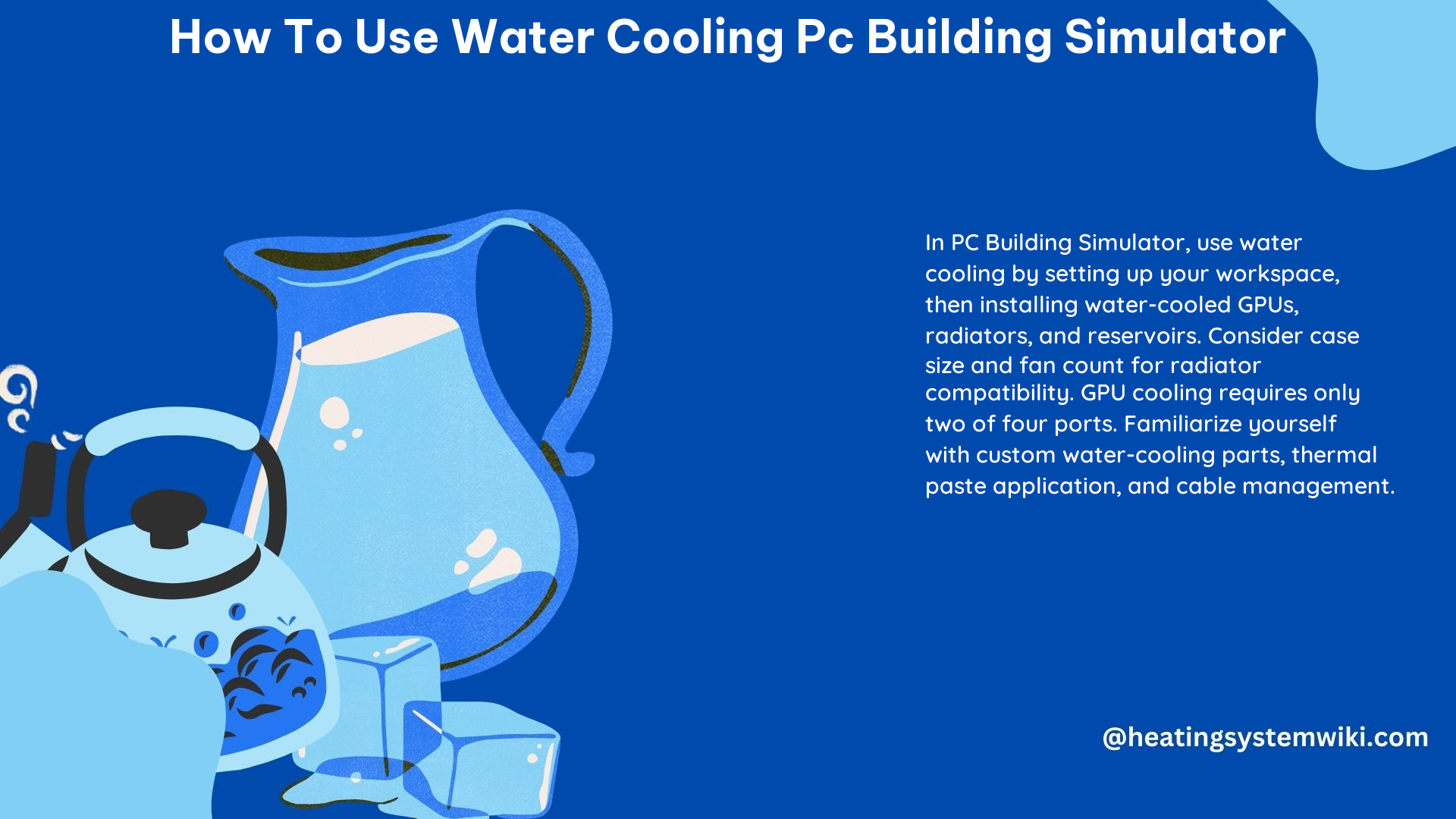
Before starting the installation process, it’s crucial to set up your workspace in PC Building Simulator. This includes removing any case fans that may interfere with the installation of the radiator and ensuring a clean and organized work area to facilitate the connection of the water cooling components.
Installing the Reservoir
The reservoir is the starting point of your water cooling loop. Carefully place the reservoir in a suitable location within your case, ensuring that it is securely mounted and easily accessible for future maintenance and refilling.
Installing the Radiator
The radiator is responsible for dissipating the heat from the coolant. When installing the radiator, consider the airflow within your case and choose a location that provides optimal cooling performance. Ensure that the radiator size you select is compatible with the maximum radiator size supported by your case.
Installing the CPU Block
The CPU block replaces the stock CPU cooler and is responsible for transferring heat from the CPU to the coolant. Carefully apply a pea-sized amount of thermal paste between the CPU and the block to ensure efficient heat transfer.
Installing the Water-Cooled GPU
Similar to the CPU block, the water-cooled GPU uses a dedicated water block to cool the graphics processing unit. Ensure that the water block is compatible with your GPU model and that the connection to the water cooling loop is secure.
Connecting the Loop
With all the components in place, it’s time to connect the water cooling loop. Start by connecting the pump to the reservoir, then proceed to the CPU block, radiator, GPU, and back to the pump. Use the correct fittings and tubing to create a leak-proof and efficient loop.
Filling the Loop
Once the loop is connected, it’s time to fill it with coolant. Carefully add the coolant to the reservoir, making sure to bleed the loop of any air bubbles to ensure optimal cooling performance.
Powering Up
After filling the loop, power up your PC in PC Building Simulator. Before turning on the system, you can install the coolant on the reservoir to complete the water cooling setup.
Quantifiable Details
Here are some specific details and measurements related to water cooling in PC Building Simulator:
- Radiator Sizes: The available radiator sizes in the game are 120mm, 240mm, and 360mm.
- GPU Cooling Ports: Water-cooled GPUs in PC Building Simulator have 4 cooling ports, but only 2 are required for the connection.
- Thermal Paste: When installing the CPU block, apply a pea-sized amount of thermal paste between the CPU and the block for optimal heat transfer.
Resources for DIY Water Cooling
For a more hands-on approach to water cooling in PC Building Simulator, consider the following resources:
- Custom Water-Cooling Tutorial | PC Building Simulator
- Introduction And Basic Guide To Custom Water Cooling Builds
These tutorials and guides provide additional insights and step-by-step instructions to help you master the art of water cooling in PC Building Simulator.
References:
