Water cooling your GPU and CPU fan headers is a popular way to improve cooling performance and reduce system temperatures. By connecting the radiator fans to the appropriate headers on your motherboard or a fan controller, you can achieve optimal cooling for your high-performance components. In this comprehensive guide, we’ll dive into the technical details and provide a step-by-step walkthrough on how to properly water cool your GPU and CPU fan headers.
Connecting Radiator Fans to Motherboard Headers
The radiator fans should always be connected to the CPU Fan 1 and CPU Fan 2 (or CPU Fan OPT) headers on your motherboard. Here’s how to set it up:
- Single Radiator Fan: Connect the fan to the CPU Fan 1 header.
- Two Radiator Fans via Y-Splitter: Connect the Y-splitter adapter to the CPU Fan 1 header. CPU Fan 2 / OPT can be left unused.
- Two Radiator Fans without Y-Splitter: Connect one fan to the CPU Fan 1 header and the other to the CPU Fan 2 / OPT header.
- Four Radiator Fans via Y-Splitters: Connect one Y-splitter adapter to the CPU Fan 1 header and the other adapter to the CPU Fan 2 header.
When using a PWM Y-Splitter, it’s crucial that both fans connected are identical models. This ensures proper fan speed control and synchronization.
Connecting the Pump
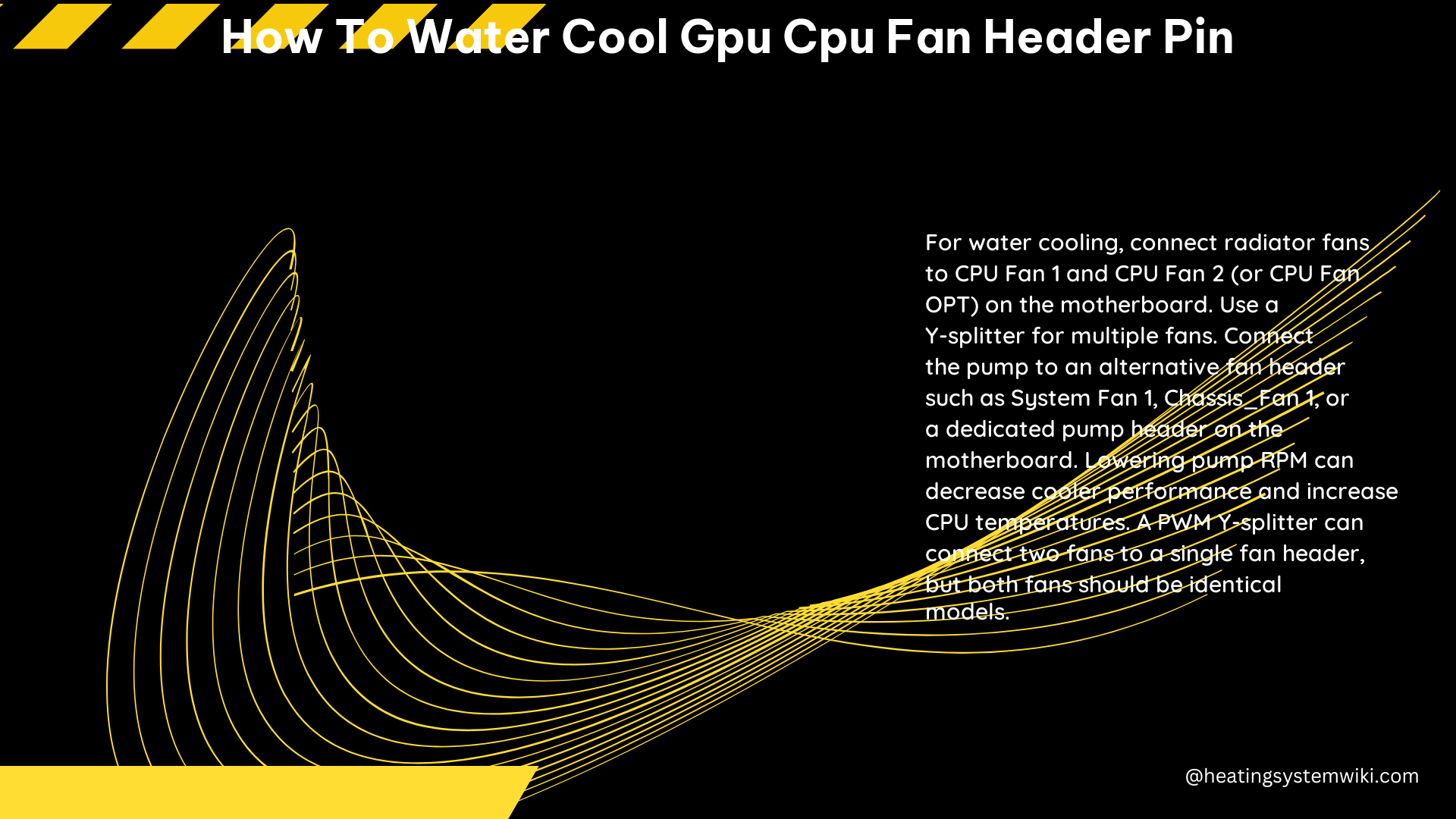
It is recommended to connect the water cooling pump to an alternative fan header on the motherboard, such as:
- System Fan 1
- Chassis_Fan 1
- Dedicated pump header (available on newer motherboards)
Connecting the pump to a dedicated header ensures that it receives the necessary power and control signals for optimal performance.
Fan Control Options
There are several ways to control the fans in your water cooling setup:
- Motherboard Headers: The motherboard headers can be used to control the fans, but they are usually fairly limited in terms of fan control capabilities.
- Fan Controller: Using a dedicated fan controller allows you to control the fans via hardware knobs, sliders, or even a nice LCD interface. This provides more granular control over fan speeds.
- BIOS Control: Many modern motherboards offer fan control options within the BIOS, allowing you to adjust fan speeds and curves for optimal cooling performance.
- Molex Adapters: While Molex adapters can be used to control the fans, they are not recommended due to their poor aesthetics and potential for issues with power delivery and control.
It’s important to note that using splitters on the motherboard headers is generally not recommended, as it can lead to “piggybacking” connections and may result in suboptimal fan performance.
Cooling Performance Optimization
To ensure optimal cooling performance, consider the following tips:
- Use high-quality, high-static pressure fans for your radiators to maximize airflow.
- Ensure that the fans are properly configured and oriented to provide the best airflow through the radiator.
- Monitor your system temperatures and adjust fan speeds accordingly to maintain optimal cooling.
- Consider using a fan curve or custom fan control settings to balance cooling performance and noise levels.
Conclusion
By following the steps outlined in this guide, you can successfully water cool your GPU and CPU fan headers, ensuring efficient cooling for your high-performance components. Remember to pay close attention to the connections, fan configurations, and control options to achieve the best possible cooling performance. Happy water cooling!
